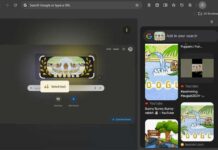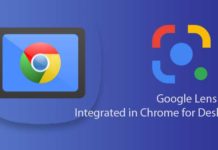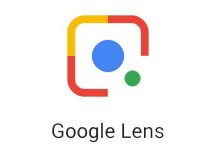Google Lens can help us in many ways in our day to day life. We can use it to identify landmarks, identify unfamiliar things like plants, fruits, etc., scan and translate addresses, copy text from printed media, and more. Now, the Homework Mode in Google Lens helps us solve and learn math equations.
Here’s how to use Google Lens Homework Mode to solve math problems. If you are a higher-secondary school student with loads of math homework, or if you want to use complicated math calculations in your day-to-day life, then the Homework Mode in Google Lens will be helpful to you.
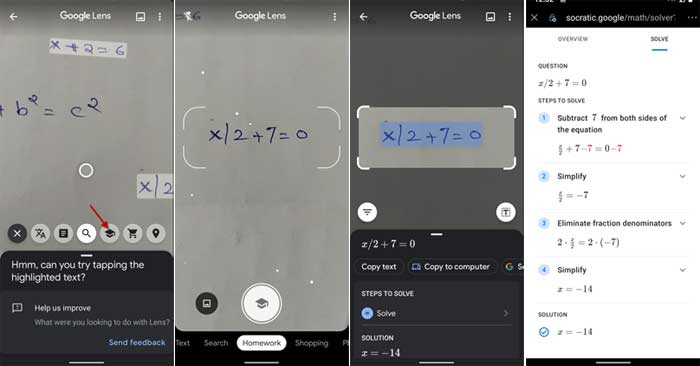
How to Solve Math Problems with Homework Mode in Google Lens?
- Write a math equation on a paper.
- Open Google Lens on your phone, tap the Shutter button > tap More > and select Homework.
- Scan the equation written on the paper and tap on Homework button/highlighted text.
- Lens will analyze it and show the result.
- Tap on Steps to Solve option to know how the problem was solved.
If the equation is more complicated, Google will use other services from the web, such as Cymath, MathPapa, etc. for the result. The lens can handle several math problems from basic arithmetic to advanced calculus, integrals, math word problems, and more.
So, this is how to solve your complex math problems using the Google Lens Homework feature. With Google Lens Math mode, students can learn mathematics. It helps them understand the calculation using step-by-step examples. Also, it provides links to useful online resources and video lectures.
More Resources:
- Solve complex mathematical calculations with Microsoft Math Solver
- How to copy text from paper on your Android phone
- How to extract text from images using Google Photos App