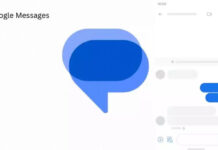Dark theme is the new trend for Android smartphones. It brings distraction free experience to users on the device. Recently, Google starts incorporating the dark theme for many of its apps, such as Phone App, Messages, YouTube, and Gborad. Here is how to enable the Dark Theme on Google Phone app.
In fact, it is simple to enable dark theme on Google Phone app. All you need to update the app to latest version (v.26.0.221539659) and enable it in settings menu. You should also update the Messages app to version 3.7.052 to switch the app to dark mode. If you don’t have enabled the dark theme yet, check below to know how it is.
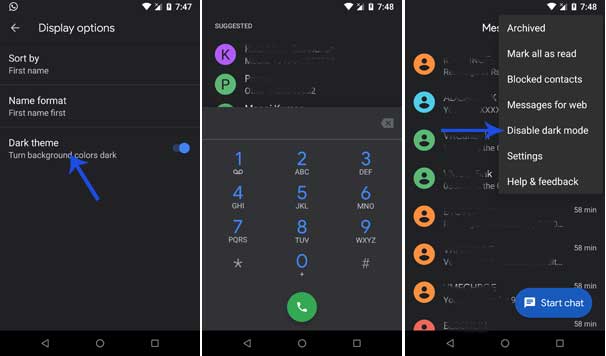
It was possible to activate dark theme on Google Phone app previously, but it required root access on the phone. There is also a no-root method, but you need to install a ported Phone app on the phone, but there is an advantage. It will work on most phones, while the official Phone only works on Google devices.
How to Enable Dark Theme in Google Phone App
As said above, first you need to update your Google Phone app to version 26.0.221539659 or above. Also, update Messages app to version 3.7.052 or above. After installing the update, follow the instruction below.
1. Open Phone app, tap Menu (3 vertical dots) and tap on ‘Settings’.
2. Select ‘Display’ option and toggle the switch ‘Dark theme’ to ON position.
Alternatively, you can enable the dark theme on Phone app and Messages app simultaneously by turning on the Dark mode in Messages app. To do so,
1. Open Messages app and tap Menu (three vertical dots)
2. In the Menu, tap on ‘Enable dark mode’. That’s it!
You have now enabled dark theme on your Phone app and Messages app. Stay connected with us via Facebook, Twitter, and Google Plus to read more such helpful posts.