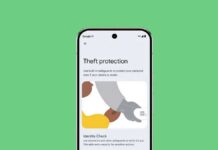No one likes ads on their smartphone, but they are necessary for site owners and app developers because they offer a way to find revenue for their work. If you don’t like ads on your Android phone when browsing the web or running apps, there are various ways to block them. Here is how you can block ads on your Android phone without installing any app.
Android 9 and above devices have a Private DNS mode. You can use this feature to block ads on your Android phone. You do not need to install any app. By using Adguard as your private DNS provider, you can block ads on your phone. It will block video ads and ads in apps, browsers, games, and other ads.
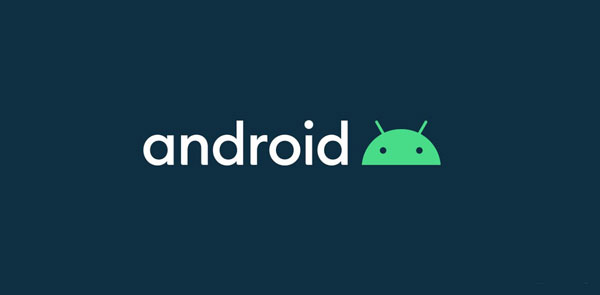
Adguard is one of the most popular ad blockers for Windows, Mac, Linux, Android, and iOS. Here’s how to use Private DNS mode to block ads on Android 9 and above devices without any app.
Steps to Block Ads on Android Phone
- Open Settings on your phone, select Network & internet and tap on Advanced.
- Next, tap on Private DNS and tap on Private DNS provider hostname.
- Enter dns.adguard.com as the hostname of the DNS provider.
- Tap on Save to save the changes.
NB: If you want to block adult content on your phone, use the hostname ‘dns-family.adguard.com’.
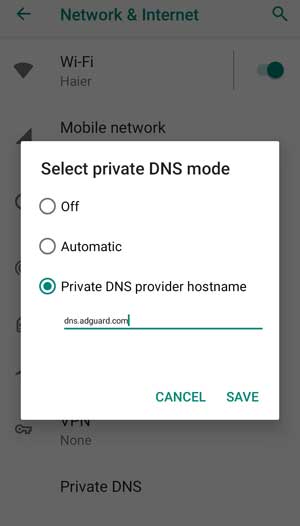
The above steps will blocks ads on your Android 9 and above phones. However, considering Google Chrome uses its DNS resolver, you need to disable that too to block ads on some devices.
- Open Chrome > type chrome://flags in the address bar and search.
- Search for Async DNS resolver flag and choose the value Disabled
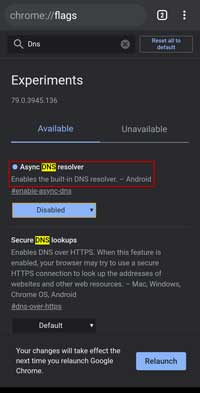
Tap on the Relaunch button to restart your browser, and you are ready to browse without ads. That is about to block ads on a phone running Android 9 and above.
More Resources:
- How to Fix Private DNS Server Cannot be Accessed Issue on Android
- Setup Android P’s DNS over TLS and Use Cloudflare’s 1.1.1.1 DNS
- How to Setup Google Public DNS over TLS on Android 9 Pie and Later