Xiaomi smartphones usually work flawlessly, but sometimes it may act weirdly. An OTA update can cause the issue and sometimes it happened without any intervention by users. OTA updates sometimes will brick the phone leaving the message ‘the system has been destroyed’ on the boot screen. For example, many Xiaomi MI 9 SE users have faced the issue recently.
The “the system has been destroyed” message on the boot screen of your Xiaomi smartphone is an unwelcome issue, but it occurs rarely. It may happen after installing a major software update on the device, which carries several fixes, new features, and optimizations. Here’s how to fix this unwelcome issue on your phone.

To fix the “the System Has Been Destroyed” issue on Xiaomi MI 9 SE, and other Xiaomi phones, the best method is flashing the fastboot ROM manually. But you can try the fix given in the steps below. This temporary fix may not work for all, so try your luck.
To fix “The System Has Been Destroyed” issue on Xiaomi phones, the best method is flashing the fastboot ROM on the device manually. However, you may try the fix given below. This temporary fix may not work for all, so try your luck. If this fix doesn’t help you to fix the problem, then flash the fastboot ROM on the phone via the Mi Flash tool.
Steps to fix ‘the system has been destroyed’ issue on Xiaomi Phones:
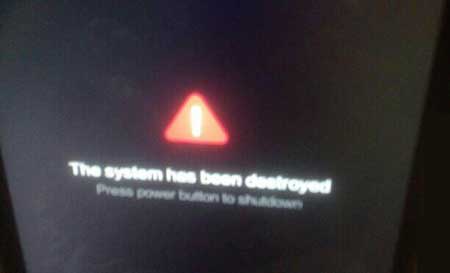
1. It requires ADB and fastboot driver setup on your computer. If you don’t have it, download latest version of Platform tools.
2. Boot your Xiaomi Mi 9 SE/other Xiaomi phone into fastboot mode with Volume Down + Power buttons combination after switching off it.
3. Connect the phone to your computer via a USB cable.
4. Open a command window/terminal inside the Platform tools folder. Type the command “fastboot devices” without quote and press the Enter key. This command lists all connected devices.
5. If your device’s ID listed in the command window/terminal, type below command “fastboot continues” and press Enter key.
6. This command sends “continue with autoboot” messages to the device. If you are lucky, your phone will boot into system.
If you are facing the system has been destroyed issue, you can try it on any Xiaomi and Redmi phone. If it doesn’t help, then only the solution is to install fastboot ROM on the phone. However, users should have some knowledge on ADB and fastboot drivers, Mi Flash tool and flashing firmware on the phone manually.
More Resources:
- What is Wi-Fi Traffic Mode and How to Enable it on Xiaomi Devices
- How to Restore Missing Edit Icon in Quick Settings Panel on Xiaomi Phones?
- How to Fix Fingerprint Scanner Not Working Issue on Xiaomi Phone?






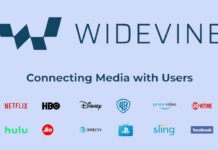
the command is “fastboot continue”, din’t work 🙁
my mobile first showed the same error…the system has been destroyed…but i can able to launch fast boot…after 4 to 5 min it went off and when i am try to reboot the system rebooted without any error.. what’s just happened i didn’t know …. the system automatically fixed…anyone know what happened….
You can try it on Redmi 7A also. If it doesn’t helped you, install latest fastboot ROM via Mi Flash tool.
Radmi 7a system has been distorid