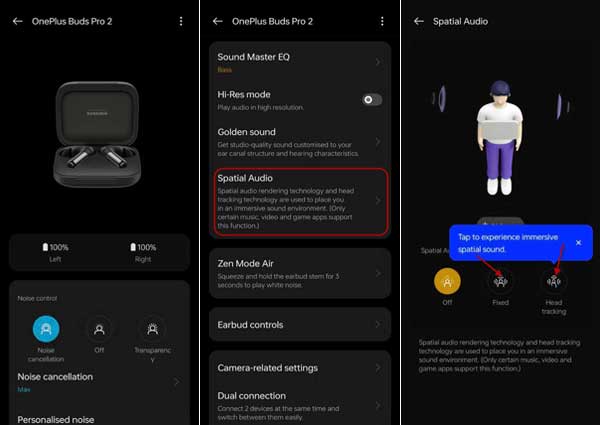The Spatial audio on OnePlus 11 will give a virtual surround sound experience when using OnePlus Buds Pro 2. Spatial audio rendering technology and head tracking place users in an immersive sound environment when using OnePlus Buds Pro 2 with OnePlus 11. Here is how to enable Spatial audio and head tracking for OnePlus Buds Pro 2 on your device.
OnePlus’s special rendering algorithm and head tracking let you experience real-life audio, that is, sound coming from your back, front, or all around you, from your earbuds when streaming movies and music from Dolby audio or 5.1 surround sound-supported services.
ALSO READ: How to Enable Spatial Audio on Google Pixel Phone
Created with Google and Dolby Atom Spacial Audio feature is currently on OnePlus 11. The feature will be available on more OnePlus devices soon. Here is how to enable Spatial Audio for OnePlus Buds Pro 2 on OnePlus 11.
How to Enable Spatial Audio and Head Tracking on OnePlus 11 for OnePlus Buds Pro 2?
1. Open Settings on your OnePlus phone and tap the Bluetooth option.
2. On the next page, under Paired devices, choose the OnePlus Buds Pro 2.
3. Next, tap the Earbud Functions option.
4. On the earbuds settings page, scroll down, and tap the Spatial Audio menu.
5. Next, select Fixed or Head tracking (OnePlus Buds Pro 2 supports Head tracking, but Buds Pro 2R will not have a Head tracking feature)
That is all how to enable Spatial Audion on your OnePlus phone. Use content marked as Dolby audio or 5.1 surround sound for Spatial audio.
Currently available in OnePlus 11, the company may add the Spatial audio feature on older devices, such as OnePlus 10, OnePlus Nord, etc., through a software update.
Once you get the feature and if you own OnePlus Buds Pro 2 or any other supported earbuds, you can experience immersive sound on streaming services, like Netflix, Hulu, Disney Plus, Amazon Prime Video, HBO Max, Google TV, YouTube TV, Paramount Plus, Peacock, Sling TV, Apple Music, Amazon Music, and Tidal. More services will be available soon.
More Resources:
- How to Fix Verification Failed Error When Installing OxygenOS Update on OnePlus Phone
- How to Disable Google Discover on OnePlus Phone Running OxygenOS 12
- Increase RAM on OnePlus and Oppo Phones With RAM Expansion Feature
- Fix Horizon Lighting Not Working Issue in OnePlus Phones