Standby Mode is one of the cool features of the iOS 17 update. When you charge your iPhone and turn it to landscape mode, change the display to the Standby Mode. It shows a big clock you can read from a long way away. It will also show glanceable information, such as date, time, incoming calls, etc., on full-screen when it is in charging mode. You can also customize it to display your favorite photos, widgets, Live Activities, Smart Stack, and more.
Android smartphone users can bring iOS 17 like Standby Mode to their phones with StandBy Mode Pro iOS 17 app. The app will turn your phone or tablet into a Smart Display while it charges with various information on the lock screen. Like on the iPhone, you can customize the display with a clock, calendar, weather, photo, and player widgets.
ALSO READ: How to Get iOS 16/iPad OS 16 Freeform Feature on Any Android Phone
How to Get iOS 17 Like Standby Mode on an Android Phone?
1. Install the StandBy Mode Pro iOS 17 app from the Play Store (link).
2. After installing the app, open and tap the Continue button.
3. Swipe through the screen, and when asking, grant permission for Draw on top of other Apps, calendar access, and notification access.
4. After giving the required permissions, zoom out the screen with two fingers to access the Settings menu.
5. In General settings, turn on burn-in protection, select Adjust brightness in Standby mode, etc.
6. Next, in the App launch settings, turn on the Quick Launch option and choose the Charging option.
Once you configure the required settings, you can use the Standby mode. Some features, like auto-launch when you put your phone in charging mode, calendar, etc., are available in the premium version.
The player widget, an option to change the clock style (swiping up cycles through clock styles), and a few other options are available in the free StandBy Mode Pro iOS 17 app.
More Resources:
- How to Turn On Sensitive Content Warning on iPhone/iPad Running iOS 17
- Enable Screen Distance on iPhone and iPad Running iOS 17
- Get Notification When Apps Read Your Clipboard Content on Android
- How to Enable Voice Isolation on iPhone
- Force Enable Transparent Navigation Bar in Android 14


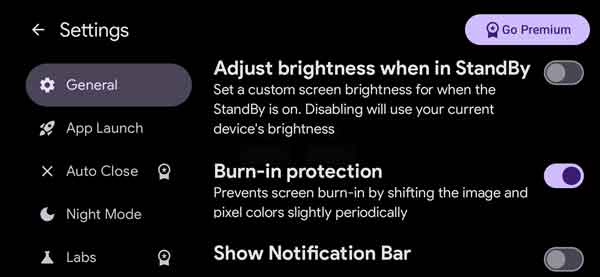
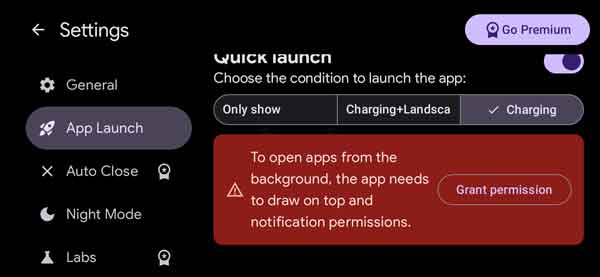

![[U]Coolmuster Android SMS + Contacts Recovery App (Giveaway) Coolmuster Android SMS + Contacts Recovery](https://techtrickz.com/wp-content/uploads/2025/05/Coolmuster-Android-SMS-Contacts-Recovery-218x150.webp)
