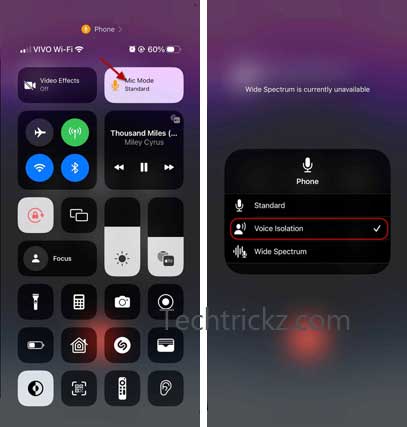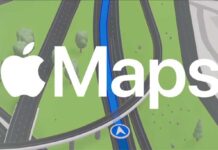Apple recently released iOS 16.4 update for iPhone with several improvements and new features. One of the best new features in iOS 16.4 is Voice Isolation, which improves the audio quality of phone calls you make on your iPhone. Voice Isolation uses machine learning to remove background noise and block microphone interference to enhance the call sound quality.
On iPhone Voice Isolation feature is not enabled by default. And you can only turn on Voice Isolation during a phone call. However, once you enable the feature, it will remain so for future calls. Here is how to enable Voice Isolation on iPhone running iOS 16.4.
ALSO READ: How to Enable Clear Calling on Pixel 7 and Pixel 7 Pro
For your information, Voice Isolation is not a new iOS feature. It was available for VoIP calls in FaceTime and apps like Skype. Now it works for calls you make over your mobile network, so users can enjoy crystal-clear voice calling.
On Android, Voice Isolation like feature is available on Google Pixel 7 series phones. It is called Clear Calling. Released as part of the Feature Drop update of December 2022, Clear Calling utilizes noise cancellation, AI, and machine learning to filter out surrounding noises and send clear voices at the other end. This feature enhances the calling voice on the other end of the call.
How to Turn on Voice Isolation on iPhone running iOS 16.4?
1. First, make a phone call on your iPhone.
2. Once the other person answers, access the Control Centre by swiping down from the top of the screen.
3. Tap the Mic Mode tile and select Voice Isolation.
4. It will enable Voice Isolation for current and all subsequent calls.
You have now enabled the Voice Isolation feature on your iPhone. If this setting makes your voice sound unnatural, you can revert to the Standard option by selecting the Mic Mode tile again.
You can also see another feature called Wide Spectrum in Mic Mode settings. It enhances noise around you without affecting your voice, but this feature will not work for phone calls.
More Resources:
- How to Add Multiple Stops to Your Route on Apple Maps
- How to Reset Your iPhone/iPad Without a Computer and iTunes or Finder App
- How to Enable Haptic Feedback on iOS16 Keyboard
- Enable the Use Face ID with a Mask Option to Unlock iPhone