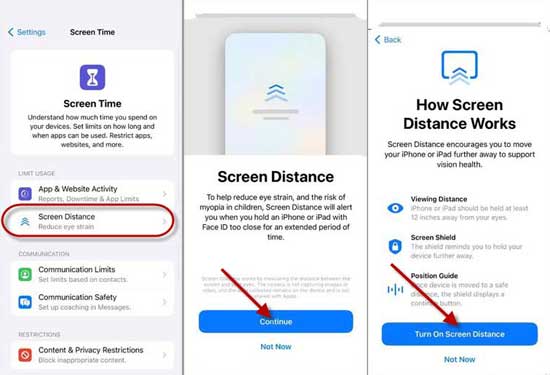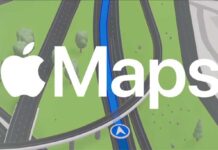Apple is about to release iOS 17 for iPhone and iPad with some significant changes to get excited about. The new lock screen customization, voice mail transcription, contacts poster, widget implementation, StandBy mode, and new PDF features are some of the new features of iOS 17. Screen Distance is another important feature of iOS 17, and it will protect your eyes.
The Screen Distance feature will be helpful to protect your eyes, especially when playing games, watching videos, or holding your device close to your eyes. Here is how the Screen Distance feature works and how to turn it on on iPhone and iPad running iOS 17 and iPadOS 17.
Screen Distance is a part of the health features of the iPhone and iPad. It will help users reduce their eye strain by reminding them to hold their device at a safe distance. Viewing your screen close to your eyes for a long time can lead issues like near-sightedness.
ALSO READ: How to Turn On Sensitive Content Warning on iPhone/iPad Running iOS 17
How to Enable Screen Distance on iPhone/iPad Running iOS 17/iPadOS 17?
1. First, update your iPhone and iPad to iOS 17 and iPadOS 17.
2. Next, open the Settings app on your iPhone or iPad.
3. In Settings, scroll down and choose the Screen Time menu.
4. Next, tap the Screen Distance option, tap the Continue button and tap Turn on Screen Distance button.
5. Next, tap the Screen Distance toggle button to turn it on.
You have now enabled the Screen Distance feature on your iPhone and iPad. Now, whenever you hold your iPhone or iPad too close to your eyes for a long time, you will get a notification on the screen.
FYI, the Screen Distance feature uses the TrueDepth camera or Face ID on iPhone and iPad to measure the distance between your eyes and the device. However, the camera will not take photos or videos throughout the day. It only uses to measure the distance between your eyes and the screen.
More Resources:
- How to Enable Voice Isolation on iPhone and Improve the Sound Quality of Phone
- Apple iOS 17: New Features and Wallpapers Download
- How to Add Multiple Stops to Your Route on Apple Maps
- How to Reset Your iPhone/iPad Without a Computer and iTunes or Finder App