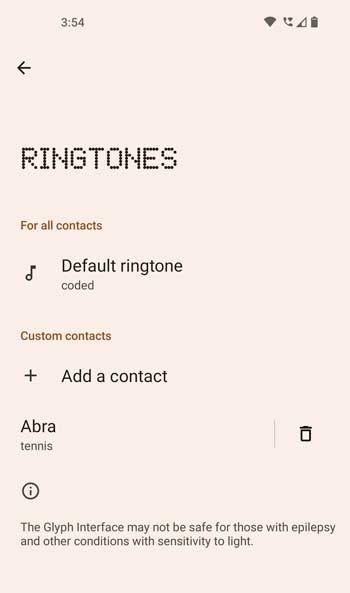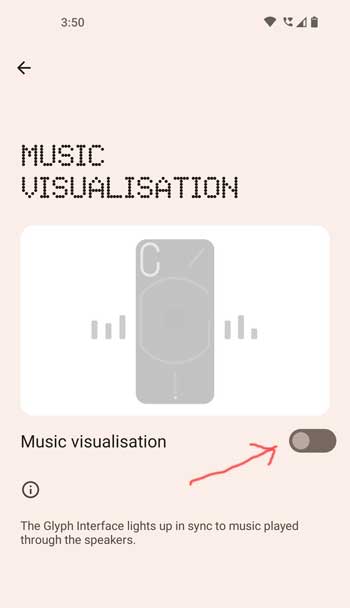Nothing Phone (1) comes with a futuristic design and unique features. The most intriguing part of the phone is the Glyph Interface. The phone has strips of bright white LEDs on the back, which act as a visual notification and charging indicator. Glyph Interface is customizable, and users can even assign some light patterns to contacts to identify who is calling without lifting the phone.
Music Visualization mode is a hidden feature of Nothing Phone (1). If you turn on the Music Visualization, the Glyph lighting will lights up in sync to music playing through your phone’s speaker. It is a feature of Glyph Interface, but it is disabled for specific reasons.
ALSO READ: Nothing Phone (1): Download Wallpapers, Full Specs, Features and Price

There is a simple workaround to enable the hidden Music Visualization mode on Nothing Phone (1). Thanks to Twitter user Dylan Roussel for this trick. To enable the feature, add a new contact with a specific name in your address book and assign a ringtone to it to get the Music Visualization.
How to Enable the Glyph Lighting Music Visualization Feature on Nothing Phone (1)?
1. First, create a new contact in your address book and name it Abra.
2. Now, go to Settings > Glyph Interface >Ringtones.
3. Tap on the Add a contact option, and select any ringtone for your new contact Abra.
4. Now, go back to the Glyph Interface settings page, and you should now see the Music Visualization option enabled.
5. Tap on the Music Visualization toggle to turn on the feature.
That is all how to enable the hidden Music Visualization feature on your Nothing Phone (1). Now, play music on your phone, and the Glyph lighting will flash in accordance with the playing track.
Conclusion
As of this writing, Nothing Phone (1) is not yet available widely. If you got the phone, try the above workaround to enable the hidden Music Visualization mode. Note that Glyph lighting may not be safe for those with epilepsy and other conditions with sensitivity to light.
More Resources:
- How to Apply Google’s Real Tone Filters to Photos on Android and iPhone
- How to Use Heart Rate Monitor on Realme 9 Pro Plus
- Get iOS 16/iPad OS 16 Freeform Feature on Any iPhone and Android Phone
- How to Enable Haptic Feedback on iOS16 Keyboard