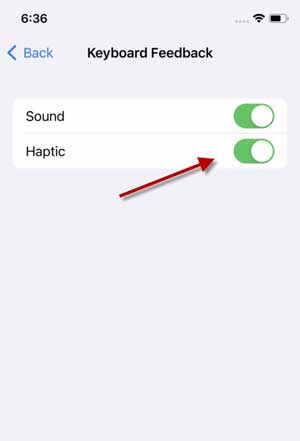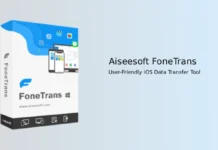Haptic Feedback is a response your smartphone delivers as you interact with your device screen. In other words, Haptic Feedback is the clicking sound or vibration your phone makes when you press any key on the keyboard. Many people love the keyboard haptics when typing on their phone’s keyboard.
Android users might have experience with the Haptic Feedback, as it is a built-in feature of Android phones. The good news is that the latest iOS 16 update brings the keyboard haptics to the iOS keyboard app. So iPhone users can now feel confirmation when they type without installing a third-party keyboard app, like Gboard.
ALSO READ: Apple iOS 16 features, installation and wallpapers download
How to Enable the Haptic Feedback on the iOS keyboard?
1. First, open the Settings app on iPhone running on iOS 16.
2. In settings, select the Sound & Haptics option.
3. Under the Sound & Haptics option, select the Keyboard Feedback option.
4. In the Keyboard Feedback menu, turn on the Haptic.
Haptic is a new addition to the Keyboard Feedback in iOS 16. Earlier, iOS only had the Sound option for the keyboard.
That is how to enable keyboard haptic on iOS 16. Now onwards, when you type on the keyboard on iOS16, you will get the touching confirmation as vibration.
As of this writing, the iOS 16 is a preview build, and you can install it on a compatible iPhone (iPhone 8 to iPhone 13 models) with an Apple developer account. You can also try the iOS 16 beta with beta profiles if you do not have an Apple developer account.
The iOS 16 updates for iPhones bring several new features and customizations. One of the most attractive features of the iOS 16 update is the new customizable lock screen. You can showcase your favorite photos, change font styles and font color, and add widgets to get information at a glance.
More Resources:
- Enable the Use Face ID with a Mask Option to Unlock iPhone With a mask
- How to Enable Background Sounds on iPhone Running iOS 15
- Mute Notifications Temporarily on iPhone
- Fix Touchscreen Unresponsive Issue on iPhone Run on iOS 14