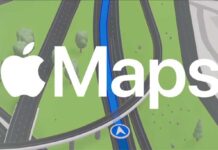Apple iPhone users can now mute notifications from any app temporarily, say an hour or an entire day. It can come in handy, for example, if you want to stop frequent notifications from social media apps like WhatsApp, Telegram, etc., while you’re seriously focusing on some work. Here is how to mute notifications for one hour or a whole day on iPhone.
Apple recently previewed iOS 15 with several significant changes and new features. Notifications in iPhone has received an extensive improvement in iOS 15. Features, such as the mute notification, muting suggestions, notification summary, communication notifications, and time sensitive notifications, will further improve the notification function on iPhone.
Here is how to use the notification mute feature of iOS 15 to temporarily stop apps notifications instead of turning them off fully on iPhone.
Steps to Mute Apps Notifications Temporarily on iPhone run on iOS 15
- First, open the Notification Center on your iPhone.
- Next, swipe slightly left on a notification banner to get settings.
- Tap on the Options menu, and you’ll see Mute for One Hour and Mute for Today options.
- Select your choice of option that is best for your situation.
- To get the notification again before the selected time reaches, go to the Options menu again, and tap on the Unmute option.
Note that Mute notification is a feature of iOS 15 Beta. Apple may retain, improve or remove this feature when the stable version of the iOS 15 releases. Apple will release the stable iOS 15 for iPhone later this year, and we can expect the temporary notification mute feature in the stable build as well.
More Resources:
- Fix Touchscreen Unresponsive Issue on iPhone Run on iOS 14
- Fix for iPhone Take Screenshots Automatically After iOS 14 Update
- Fix Network Drop/No Service Issue on iPhone Run iOS 14.5 Beta
- Enable Chat and Rooms in Gmail for Android, iOS and Web