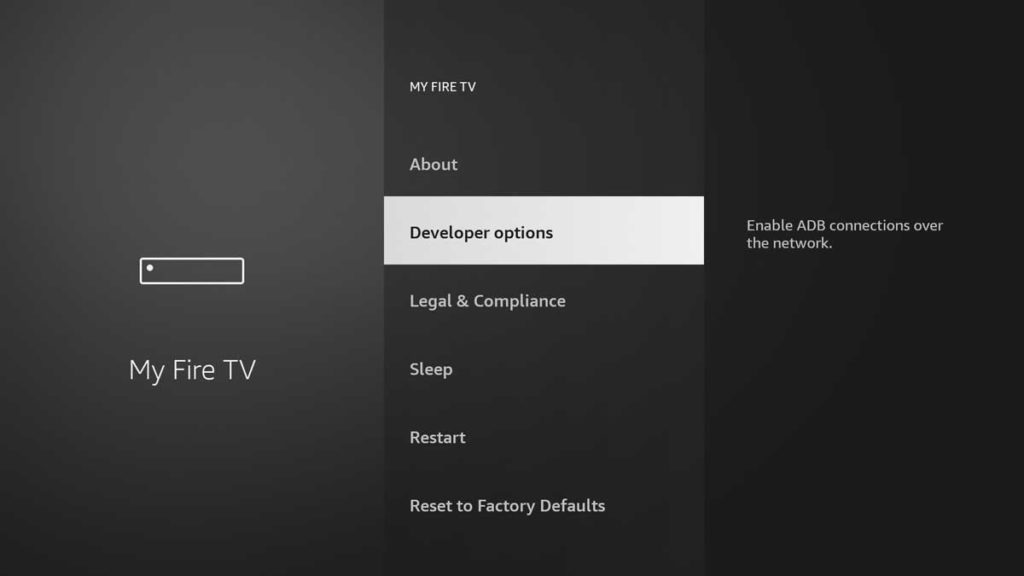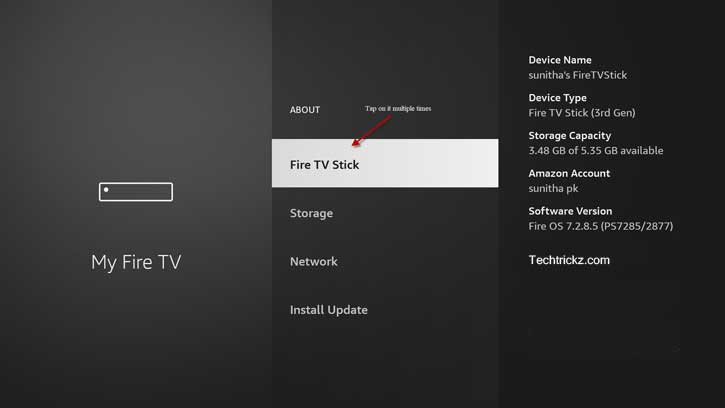Amazon has released a new software update with bug fixes and improvements to Fire TV Sticks and other Fire TV devices. The main thing about this update is that it removed the Developer Options from the settings menu. It helps prevent accidental use of developer options, which sometimes cause undesirable issues on Fire TV devices.
Earlier, Developer Options was accessible directly from the About settings of Fire TV devices, so users could easily sideload apps and use other development-related features. Now, Amazon has changed the way to access the Developer Options menu on Fire TV device. Here is how to enable the Developer Options menu on Amazon Fire TV Stick, Fire TV Cube, and other Fire TV devices after the latest update.
ALSO READ: How to install Android apps/APK files on Amazon Fire TV Stick
How to Unlock Developer Options in Amazon Fire TV Stick?
1. Turn on your Fire TV device and go to the Settings.
2. Select My Fire TV and go to the About section.
3. Next, tap on the device name multiple times (For example, the device name may be Fire TV Stick).
4. You will get a message telling you you are now a developer.
5. It will re-add the Developer Options to the settings.
The Developer Options are now available on the device, and you may use them to modify settings and sideload apps. Most people use the developer options on their Fire TV devices to sideload third-party apps’ APK files. So, if you want to install apps that are not available in the Amazon App Store, you have to turn on Unknown Sources and ADB Debugging options from the Developer Options menu.
Note that the developer options menu present in Android devices brings a variety of advanced features to users. This menu is intended for geeks and developers to control their devices. Most of these features are not very useful or even inconvenient for general users.
More Resources:
- How to Mirror Android Phone and Windows 10/11 PC to a Fire TV Stick
- How to Enable/Disable YouTube’s Autoplay Video Preview Feature on Android TV
- Install APK Files on Android TV (Sideload Apps)
- Use Google’s Remote Control App for Android to Control Android TV