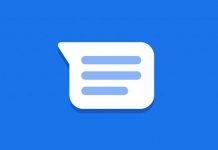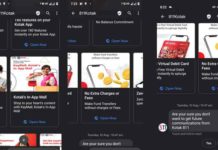Google Messages, the stock SMS app for Android, has several features built-in to enhance user experience. Spam protection is one of the best features of the Google Messages. Once enabled, suspicious messages will automatically sent to spam folders. It is just like how Gmail handles spam emails. Google Messages uses machine learning to detect known spam patterns in your messages, and suspected messages will move to the spam folder.
These days, spam SMS messages are more prevalent. We all often receive spam messages from spammers and random numbers. The real-time spam detection in the Google Messages app works surprisingly well to keep unwanted and dangerous messages at bay. The app has a system to filter out spam messages and send them to a separate folder.
Sometimes, you may want to check and read some messages moved on to the spam folder. The spam folder will contain potential threats and maybe some misplaced SMS. Here is how to open the spam folder on Google Messages and read messages.
ALSO READ: How to Forward Text Messages (SMS) on Android
How to Check Spam Folder in Google Messages?
1. Open the Google Messages app on your Android phone.
2. Next, tap your profile photo and select the Spam and Blocked option.
3. Once you open the spam folder, you will see a list of all spam and blocked messages.
4. To delete spam SMS, long-tap messages and tap the trash icon.
If you have not enabled the Spam detection feature in the Google Messages app, open the app, tap your profile photo, and select Settings. In settings, choose the Spam Detection option and toggle it on.
Google Messages is a full-fledged SMS app for Android, and it has several features, including the RCS (Rich Communication Services) for better communication. Message forwarding, scheduled text messages, auto-delete OTPs (one-time password), message organization, etc., are some of the best features of the service.
More Resources:
- How to Disable RCS Messages Ads in Google Messages App
- How to Record and Send Short Video Messages on WhatsApp
- How to Respond to WhatsApp Group Chat Messages Privately
- Enable Message Reminder in Google Messages App
- Google Messages: How to Set Custom Notification Tone for Each SMS Sender

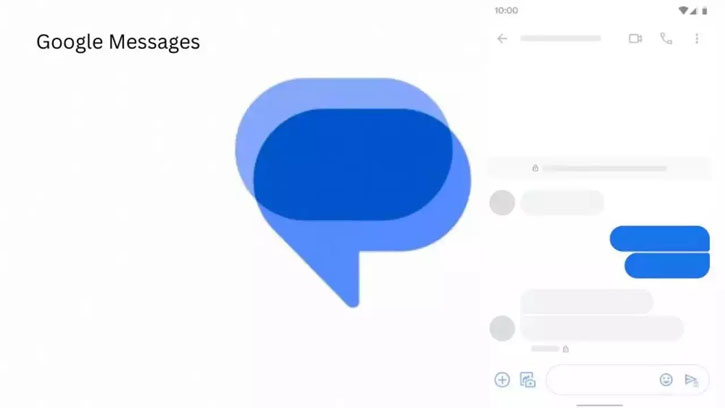
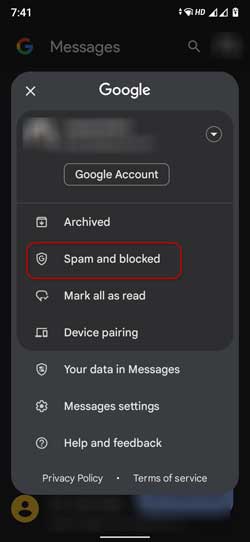
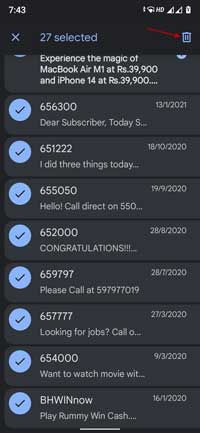
![[Update] How to Fix ‘Can’t Connect to Messages for Web’ Issue Google-Messages logo](https://techtrickz.com/wp-content/uploads/2022/10/Google-Messages-218x150.jpg)