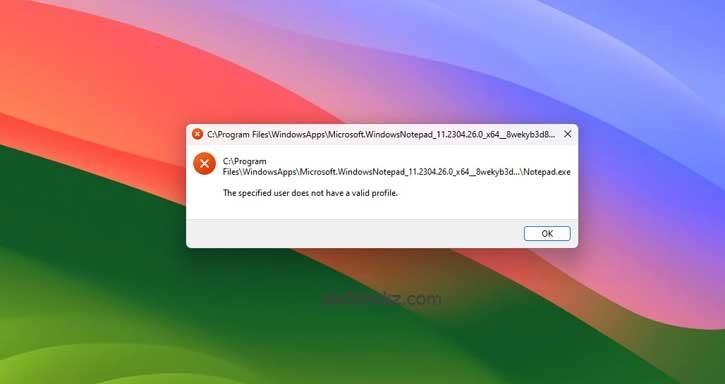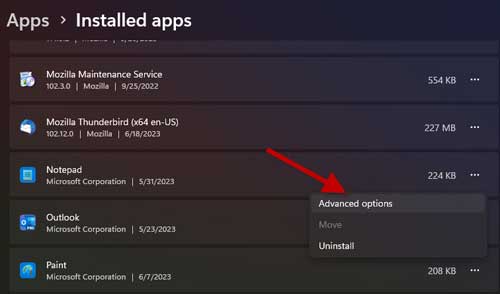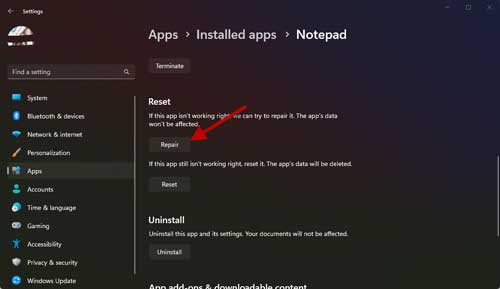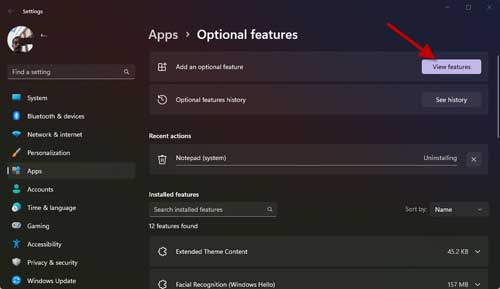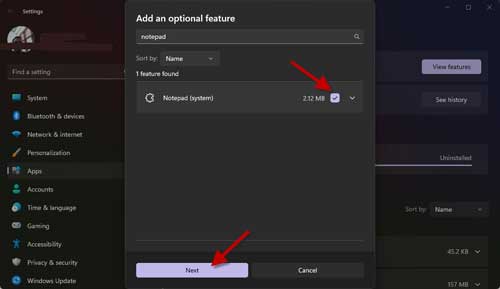Notepad is an essential system application in Windows. This text editor lets you edit system files, run batch files, open INI files, save important information as text files, and more. Notepad in Windows 11 has received more features and has a tabbed interface, but for some users, Notepad fails to open on their Windows 11 computer for some reason.
If Notepad stops working or fails to open, you can not open and edit text files in Windows 11. When Notepad is not opening on Windows 11, there are various solutions you can try to fix it, like resetting, repairing, and re-installing the Notepad app, etc. Here is how to fix the Notepad app not opening on Windows 11.
ALSO READ: Add CPU, GPU, RAM and NIC Cards on Windows 11 Widget Board
Contents
How to Fix Notepad Not Opening Issue on Windows 11?
1. First, open the Settings app on your Windows 11 PC and select the Apps menu.
2. Next, choose the Installed Apps option, scroll down, and click the three horizontal dots next to Notepad.
3. Now, choose the Advanced option to get the Repair and Reset options.
4. Click the Repair button to repair the Notepad app. Once the process completes, try to open it.
5. If Notepad is not opening, click the Reset button to reset the Notepad app.
If the Repair and Reset method does not fix the Notepad note opening issue on your Windows 11 PC, the workaround given below should fix the problem.
How to Re-install Notepad to Fix Not Opening Issue on Windows 11?
1. Open the Settings app, click the Apps menu, and select the Optional Features option.
2. Next, under the Installed features, click the drop-down icon next to Notepad and choose Uninstall.
3. After Notepad is uninstalled, click the View Features button.
4. Type Notepad in the search field, check the Notepad (system) box, and click the Install button.
5. After installing the Notepad (system) app, go to Microsoft Store (link) and install the latest version of Notepad.
6. It will fix all the issues related to Notepad on Windows 11.
If you have no other options to fix the Notepad app issue on Windows 11, re-installing will fix all the problems related to the Notepad app.
More resources:
- How to Turn On Microsoft Defender Antivirus Periodic Scanning on Windows 11
- Enable Seconds in System Tray Clock in Windows 11
- Remove Personal Information (Metadata) From Photos and Documents in Windows 11
- How to Move a File Explorer Tab to Another Window in Windows 11