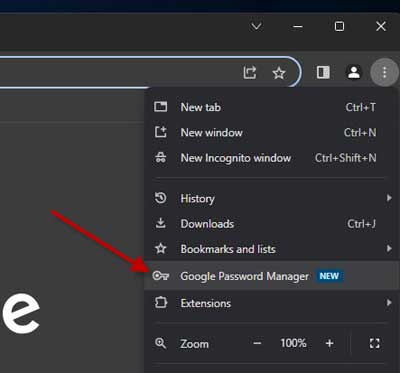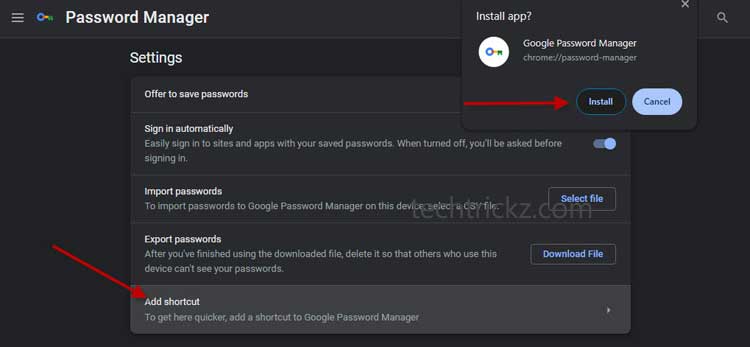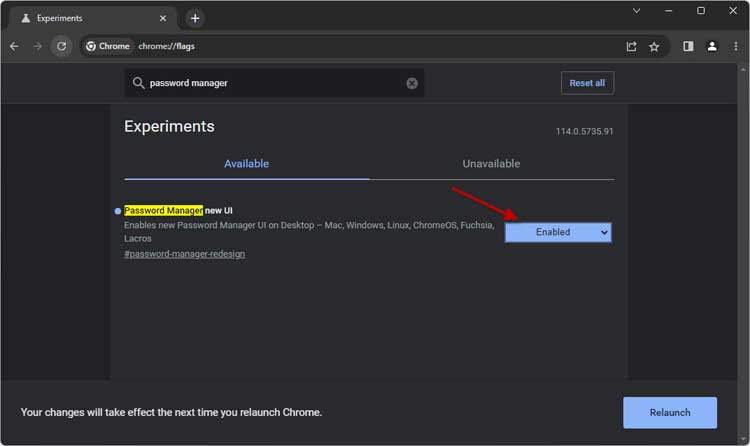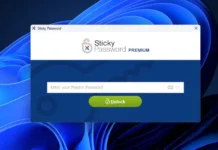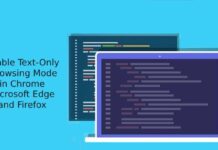Google Chrome browser has a built-in password manager to help you quickly log into various apps and services. The password manager automatically saves and syncs all your login details to make the login process simple. And you can install Chrome Password Manager as an app on your computer, so you can manage your passwords directly from the desktop without opening the Chrome browser.
The latest Google Chrome browser (version 114) features an improved Password manager. The updated Password Manager can group similar passwords, has an improved check flow, use it as a Progressive Web Application (PWA,) and bring an option to add the Password Manager shortcut to your computer home screen.
ALSO READ: How to Add Google Password Manager Shortcut on Android Phone’s Home Screen
The option to add the Password Manager shortcut on the desktop lets you quickly access and manage your login details. You do not need to open the Chrome browser. Here is how to add Google’s Password Manager shortcut to your desktop.
Contents
How to install Google Password Manager as an App on Computer?
1. Open Chrome browser, click the three-dots menu, and select the Password Manager option.
2. It will open the new Password Manager window. Click on the hamburger menu and select Settings.
3. Now, click the Add shortcut button and click the Install button.
4. It will install Chrome Password Manager as a desktop app.
You have added the Chrome Password Manager shortcut on your computer. Use this shortcut to open the Password Manager and manage your login details.
If the Google Chrome browser does not show the Password Manager option in the menu, here is how to enable it.
How to Enable New Password Manager in Chrome?
1. First, update the Chrome browser to the latest version.
2. Open Chrome and go to the chrome://flags page.
3. In the experimental search box, type password manager.
4. For the Password Manager New option, set the value to Enabled.
5. Restart Chrome browser to save the settings.
Once you get the new Password Manager option in the Chrome menu, you can install it as an app on your computer, as described above.
More Resources:
- Three Methods to View Saved Wi-Fi Passwords in Windows 11
- How to Use Android’s Password Checkup Tool to Check Your Passwords for Security
- How to Use Microsoft Passwordless Login Feature for Your Account
- How to View WiFi Password Saved on Your Android Device Without Root