Microsoft is preparing to make Copilot your new AI assistant for your Android phone. The latest update to the AI chatbot app lets you replace Google Assistant With Copilot on Android phones. Currently, you can only launch Copilot by pressing the navigation bar or home button, just like how you launch the Google Assistant or Gemini. It cannot do any Google Assistant functions on your device.
For your information, recently, Google launched the AI assistant Gemini app for Android, which automatically replaces Google Assistant on your phone. Though Gemini misses some of the best features of Google Assistant, Google will add more functions to the AI assistant via future updates to transform Gemini into a full-fledged AI assistant on Android.
ALSO READ: How to Replace Gemini With Google Assistant on Android
How to Replace Google Assistant With Copilot on Android?
1. First, go to the Play Store and join the Copilot beta program. You will get a beta update to the app.
2. Now, open the Settings app on Android and tap Apps.
3. Next, select the Default Apps option and tap the Digital Assistant app option.
4. Select Copilot from the list.
You have now set Microsoft Copilot as your new Assistant for your Android phone. You can launch Copilot by pressing your phone’s Navigation bar or home button. As said above, Copilot cannot do any functions that Google Assistant does for you. However, in the future, Microsoft may transform Copilot into a full-fledged AI assistant on Android.
FYI, ChatGPT, the AI tool from OpenAI, recently added a new Voice Chat assistant function to the ChatGPT app on Android. You can add a Voice Chat assistant shortcut on your Android phone’s home screen, allowing you to launch your Assistant quickly. It lets you perform a back-and-forth conversation with your chat Assistant. You can also choose a voice model. In the future, you may be able to use Microsoft’s Copilot and Open AI’s ChatGPT as your default Assistant on Android by replacing Google’s Gemini.
More Resources:
- How to Generate Stunning AI Images Using Google Gemini
- How to Add Copilot Key to Your Current Keyboard
- How to Add ChatGPT Voice Chat Assistant Shortcut on Android
- How to Enable and Use Gemini AI Smart Reply Feature on Google Pixel 8 Pro
- Download Official ChatGPT App for Android and iOS

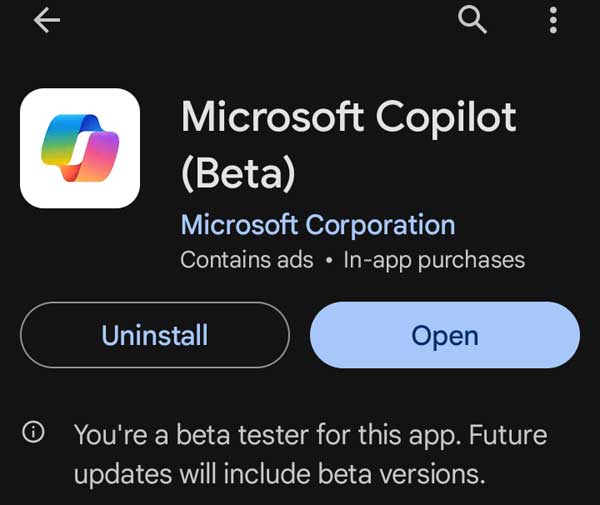
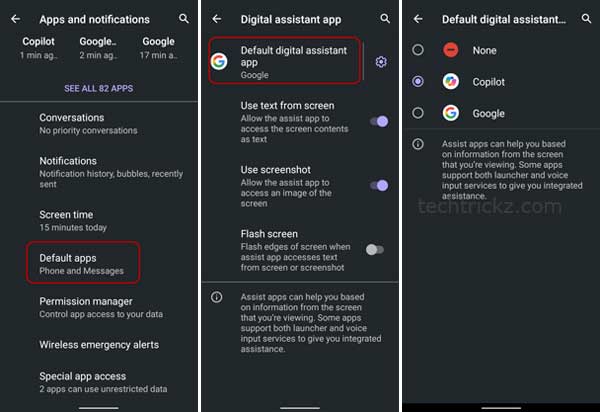

![[U]Coolmuster Android SMS + Contacts Recovery App (Giveaway) Coolmuster Android SMS + Contacts Recovery](https://techtrickz.com/wp-content/uploads/2025/05/Coolmuster-Android-SMS-Contacts-Recovery-218x150.webp)
![[U] Get a Free License for Aiarty Image Matting V2.5 (AI-Powered Background Removal Tool) Aiarty Image Matting Giveaway](https://techtrickz.com/wp-content/uploads/2025/05/Aiarty-Image-Matting-Giveaway-218x150.webp)