Unlike Windows XP and Vista, the new Windows 7 lacks the option to switch to the good old classic start menu.
Users who can’t do without the old Windows 98 style Classic start menu, here is simple trick to enable this in Windows 7, that’s without any software tool, though with a slight deference.
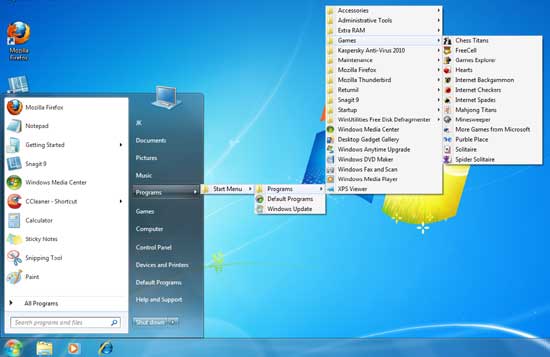 Carefully read the followings and do as described.
Carefully read the followings and do as described.
1. Right click on the Taskbar – Properties – Start menu – Customize.
2. Now look for ‘Recorded TV’. Under this, enable ‘Display as a menu’ Click OK and save the settings.
3. Now enable ‘Show hidden files, folder and driver’ option from Windows Explorer – Organize – Folder and Search’ option under advanced settings in the ‘View’ tab.
4. Then, open the Start menu – right click on the newly created ‘TV Recording’ and select ‘Properties’
5. Now delete ‘Public Recorded TV folder shown under the ‘Library’ tab by clicking ‘Remove’ button.
6. Then click ‘Include a folder’ button and navigate to Computer – C – Program Data – Microsoft – Windows – Start Menu – Programs’ folder. Then click ‘Include folder’ option.
7. In the ‘Optimize for this library’ field select ‘General Items’ and click Apply and OK to save the settings.
8. Now open the Start menu and right click the ‘TV Recordings’ and rename it as ‘Programs’ and click Enter button to save it.
You’re done. You can see the classic view via Programs in Start menu. The original source is JKwebtalks .com. Thanks to him.



I am yet to be using windows 7 but this is a great post.
Thanks.