Finally, Google released the stable version of Android 13 with several refinements and a few new features. The update is available on all eligible Pixel devices via OTA. If you cannot wait for the OTA update, you can download Android 13 OTA or factory images and install them manually. Other smartphone brands, such as Samsung, OnePlus, Xiaomi, Realme, etc., will also get the Android 13-based stable update later this year.
Android 13 update does not carry a massive redesign like in Android 12. But the update comes with several improvements and new features. Per-app language preferences, more themed app icons, new media player controls, better security and privacy, the ability to copy text and media from one Android device and paste it to another with just a click, etc., are some of the new features of this update.
ALSO READ: How to Apply Google’s Real Tone Filters to Photos on Android and iPhone
Contents
What are the New Features of Android 13?
- More Material You color schemes – Customize any app icon with the wallpaper theme and color.
- Assign specific languages to individual apps.
- Media player that changes look and feels based on the music or podcast you’re listening to.
- Bluetooth Low Energy (LE) Audio improves audio quality.
- Prevent unwanted access to your clipboard and automatically clear clipboard history after a period of time.
- Keep your notifications under control. You only get the alerts you ask for it.
- Copy text and media from one device and paste it on other device.
- The new taskbar for Android tablet boosts multi-tasking.
Android 13 packs many other features, like HDR video support on third-party camera apps, an updated media output switcher, braille displays for Talkback and more. And it goes beyond the phone to give you a connected set of experiences across your other devices like your tablets and laptops.
How to Download and Install Android 13 Stable OTA Update on Pixel Devices?
Android 13 OTAs and downloads are available for Pixel 4 and 4 XL, Pixel 4a and 4a (5G), Pixel 5 and 5a, Pixel 6 and 6 Pro and Pixel 6a.
The OTA update takes a few days to a week to get on all Pixel devices. If you can not wait for the OTA, you can download and install the full OTA update manually.
1. First, ensure that there is no pending OTA update by going to Settings > About phone > System update.
2. Download Android 13 stable full OTA update for your device (link) to your PC.
3. Next boot your phone into recovery mode using the Power button and Volume Up keys.
4. Select Apply update from ADB on your phone screen.
5. Now, connect your phone to your PC, open a command window and run the command adb devices.
6. Your device should shows up with “sideload” next to its name.
7. Now, run the command adb sideload ota_file.zip (where ota_file.zip is the name of the file you have downloaded)
Note that the installation process will take about 15 minutes, so stay patient until the process completes. Once the update finishes, reboot the phone by choosing Reboot system now.
More Resources:
- Get Notification When Apps Read Your Clipboard Content on Android
- How to View Recently Uninstalled Apps on Android Phone
- Add Google Password Manager Shortcut on Android Phone’s Home Screen
- Merge Duplicate Contacts on Android in 2022

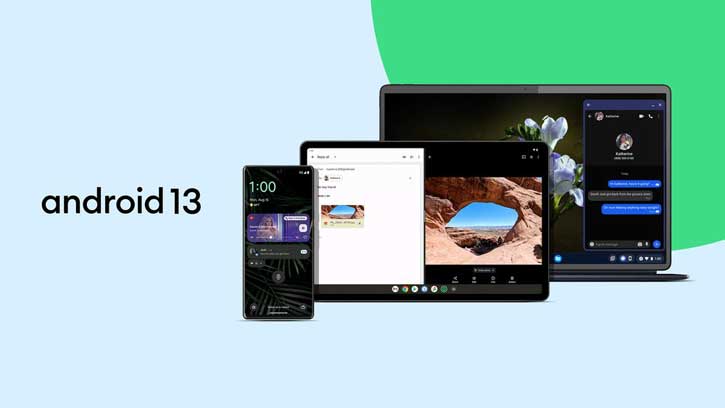
![[U]Coolmuster Android SMS + Contacts Recovery App (Giveaway) Coolmuster Android SMS + Contacts Recovery](https://techtrickz.com/wp-content/uploads/2025/05/Coolmuster-Android-SMS-Contacts-Recovery-218x150.webp)
