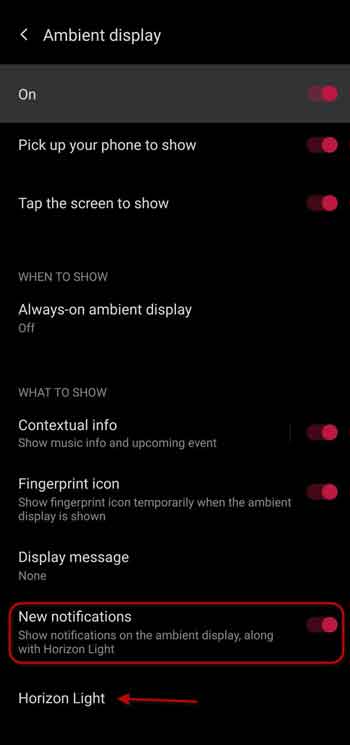Horizon Light is a fascinating feature of OnePlus phones, and it is available on all OnePlus phones with a curved screen. The Horizon Lighting is similar to the Edge Lighting of the Samsung Galaxy phones that lights up both edges of the screen when you receive calls and notifications.
OnePlus phone users can enjoy the intriguing notification feature by enabling Horizon Light from the Ambient Display settings. The procedure to enable Horizon Light is simple, but sometimes it may not work. This guide also covers fixes for the Horizon Light not working issue.
ALSO READ: Fix notification not coming issue on OnePlus phones running Android 11
Contents
How to Enable Horizon lighting on OnePlus Phone?
1. Open the Settings and select the Display option.
2. In Display settings, scroll down and tap on the Ambient display option.
3. In Ambient Display settings, turn on the New Notifications option.
4. Next, select Horizon Light option and choose a color, blue, red, or gold.
That is all how to enable Horizon lighting for notification and calls on your OnePlus phone running Android 11. Note that the Horizon light works when the display is off, but sometimes it may not work on your phone.
If the Horizon lighting feature does not work on your OnePlus phone, try the below steps.
How to Fix Horizon Lighting Issue in OnePlus phone?
1. Open Settings, go to Apps and notification and select the See all apps option.
2. Next, tap on the three-dots menu on the top right of the display.
3. Choose Show system apps and tap on the Ambient display option.
4. Next, select Storage data and Clear storage data.
5. Go back to the Settings menu, tap on the Battery option, and select Battery Optimization.
6. In Battery Optimization, select the Ambient Display, and set it to do not optimize.
7. Now, restart your phone.
Deleting Ambient display data and put it in battery not optimizing option, the Horizon lighting most probably will work. Wait for any notification to arrive to see the feature is working on your OnePlus phone.
More Resources:
- How to Disable Call Record Warning on OnePlus 9 Series and Nord
- How to Use OnePlus and Other Phones as a Range Extender for Your Home Wi-Fi
- Fix for Unable to Change 24-Hour Clock on OnePlus Phone’s Lock Screen
- How to Use YouTube at 120Hz on OnePlus 8 Pro and 8T