CyanogenMod has released the first nightly build of Android 7.1.1 based CyanogenMod 14.1 for Xiaomi Mi 5 (code named Gemini). Of course, Mi 5 will be the first device to get Android 7.0 Nougat (MIUI 8) update officially from Xiaomi, however Mi 5 owners who are looking for everyone talked CyanogenMod, stock Android UI and Android 7.1.1 Nougat right now, head over to the installation instruction given below.
Mi 5 is one of the best Android handsets from Xiaomi. It is lightweight, fast and ergonomically designed. If you would like to give a new look to your MI 5, or like to experience the latest and sweetest Android 7.1.1, then the best choice is CM14.1. However, note that to install CM14.1, your device’s bootloader should be unlocked, have root access and latest version TWRP recovery installed on it.
 Note that, CyanogenMod 14.1 is the first nightly build for Xiaomi Mi 5, which means it is unstable and does not include all the features, especially CyanogenMod specific features like Theme engine.
Note that, CyanogenMod 14.1 is the first nightly build for Xiaomi Mi 5, which means it is unstable and does not include all the features, especially CyanogenMod specific features like Theme engine.
The below guide is assuming that you have a bootloader unlocked Mi 5 device with root access and latest version of TWRP recovery (v3…) installed.
How to Install CM14.1 Xiaomi MI 5
Disclaimer: Follow the instruction at your own risk. We will not be liable if any damage occurs to your device and/or its components. It is recommended for technically talented users only.
1. Download CM14.1 (Gemini) from here and Android 7.1 compatible Gapps package from here. Transfer both zip files to your phone’s sdcard.
2. Now, disconnect your phone from PC, switch off it, and then hold Volume Up & Power button until the “MI” logo appears, then release all buttons. You will enter into TWRP recovery.
3. In TWRP recovery, choose ‘Backup’ and backup entire system (recommended)
4. Now, select ‘Wipe’ then go to Advanced Wipe > select wipe cache, dalvik cache, system, data and swipe right to confirm it.
5. Now, select ‘Install’, navigate to /sdcard and select the CyanogenMod .zip package and install it. Repeat the same for installing Gapps package.
Once installation has finished, return to the main menu and select Reboot, then System. The device will now boot into CM14.1. Set up and enjoy. Leave your views in the comment section below. (source – CM)






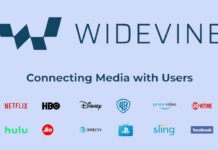
Official Android Nougat not yet released for MI 5
I have Mi 5, but i have not get any notification about Android Nougat 7.1.1