Samsung’s new Galaxy S20 series phones have plenty of new features to get excited. Unlike the previous generations, Samsung ditched the infamous Bixby key on Galaxy S20. It is now called Side Key, which you can use to launch the Bixby Assistant or use it as a Power button to power off the device. Here’s how to use Side Key as a power button on S20.
The new Side Key on Samsung Galaxy S20 series devices can assign for various actions. You can allow the Side key to launch the Bixby AI Assistant, open any app, launch the camera, or use it as a Power menu. Here’s how to use Side Key to power off Galaxy S20.

Change Galaxy S20’s Side Key into a Power Button
- Open Settings > scroll down, and select ‘Advanced features’.
- In the next screen, tap on ‘Side key’.
- Under ‘Press and hold’ menu > choose ‘Power off menu’.
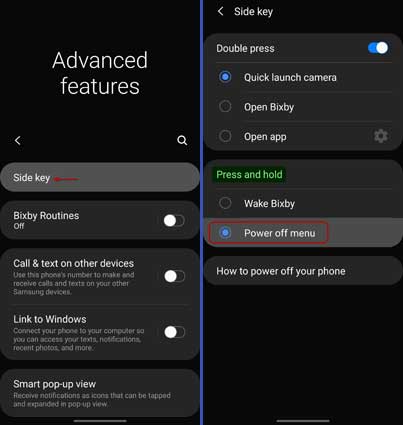
You have assigned the Side key to bringing up the power menu on your Galaxy S20 when long-pressing the key.
Samsung Galaxy S20, Galaxy S20+, and Galaxy S20 Ultra are subpar handsets with several outstanding features. Best cameras with 100x Space Zoom lens (S20 Ultra only), larger screens, 5G modem, 120Hz high-refresh display, and gorgeous design are the best examples.
Samsung Galaxy S20 series devices have new software features as well. Lock apps and games into the RAM (for instant launching), add Spotify playlists to your Bixby Routines, shoot 8K video, Apple’s AirDrop like file sharing, and Duo video calls in Full HD are some of the cool features.
More Resources:
- Get vertical Volume slider on Samsung Galaxy Phones
- How to add a Flashlight shortcut on Lock Screen
- Fix for Samsung Galaxy Phone vibrating for no apparent reason


