After being rolled out Android 7.0 Nougat update few months back, Lenovo has starts rolling out Android 7.1.1 Nougat update to Moto Z Play in India and other regions. The incremental OTA (over the air) update will take a few days to reach on all devices. If you are unable to install the Android 7.1.1 OTA update (due to network trouble), or cannot wait for the OTA update, you can install it manually on your Moto Z Play. Check out the guide to know how to sideload Android 7.1.1 Nougat OTA updates on Moto Z Play.
Moto Z Play Android 7.1.1 Nougat update offers stability improvements, video calling app Duo, Moto Mods v2.0, other value added features, latest Android security patches (patch level June 1, 2017), as well as Android 7.1.1 Nougat features. The OTA update weighs around 950MB, so it is advisable that you should connected to Wi-Fi to reduce mobile data usage.

If you have not received the Android 7.1.1 Nougat OTA update on your Moto Z Play, check it by going to Settings > About Phone > System Update. If update found download and install it. If you have not find the update, and cannot wait for the OTA, tech users can sideload the update via ADB.
Before start, ensure over 50% battery charge remaining on your phone to prevent any unnecessary and potentially damaging interruptions in the update process. In addition, ADB and Fastboot driver setup needs on your PC.
How to install Android 7.1.1 Nougat OTA update on Moto Z Play manually
Disclaimer: Follow the instruction at your own risk. We will not be liable if any damage occurs to your device and/or its components. It is recommended for technically talented users only.
1. Enable ‘USB Debugging’ in Developer Options’ menu.
2. Download Moto Z Play Nougat OTA update file from here (source) and save the file where ADB is installed.
3. Now, switch off the phone and turn it on by pressing Power and Volume Down buttons together.
4. In recovery mode, choose ‘Apply update from ADB’ and then connect your phone to PC.
5. Go to the folder where OTA update file is saved and open a command window from there (press Shift key, right click and choose open command window here)
6. Check your device for proper connection by issuing the below command:
adb devices
7. If your device is listed, then issue the below command to sideload. (If your device is not listed, install proper ADB driver)
adb sideload filename.zip [replace filename.zip with original filename]
8. After the process completes, reboot your phone.
You are now installed Android 7.1.1 Nougat update on Moto Z Play. Leave your views in the comment section below. (Source – harsingha)

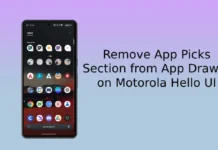

Works very well. Great tutorial 🙂 I’m so glad to have android 7.1.1 now. Thank you!