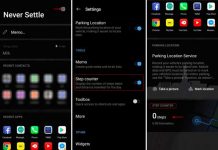OnePlus devices are fully developer friendly and there is no differences with the the newly launched OnePlus 6. However, without custom recovery like TWRP, you will not be able to customize its software, flash custom ROMs, backup the phone, and more. TWRP is now officially (twrp-3.2.1-0-enchilada.img) available for OnePlus 6 (code-named enchilada).
Here is how to install TWRP recovery on Oneplus 6. Before start, note that OnePlus 6 is the first smartphone from OnePlus that uses the new dual partitioning system (A/B system), so the TWRP installation procedure for the device requires some modification.

In case you seem to be interested in TWRP for your OnePlus 6, here is how to install it. You could then root your device with Magisk. To be able to install TWRP recovery on OnePlus 6, you need to first unlock its bootloader, which would require you to wipe your entire device data.
OnePlus 6 uses the newer AB partition scheme, so the device does not have the recovery partition. The recovery is part of the boot image, so to install TWRP custom recovery you will first temporarily boot TWRP to perform and then install TWRP permanently.
Requirements:
– Unlocked bootloader [guide]
– PC with ADB and Fastboot driver setup
– twrp-installer-enchilada-3.2.1-0.zip [download]
– twrp-3.2.1-0-enchilada.img [download]
How to Install Official TWRP Recovery on OnePlus 6
1. Download twrp installer.zip file and save it on your phone.
2. Download – twrp-3.2.1-0-enchilada.img and save where ADB is installed on your phone.
3. Reboot the phone to bootloader.
4. Open a command window inside ADB installation directory and execute the below command to boot into TWRP: fastboot boot twrp-3.2.1-0-enchilada.img
5. The above command will boot your device into TWRP. In TWRP, select Install, browse to the twrp installer.zip and install it.
6. TWRP will now be installed to both slots (A/B). That’s it!
Now you can flash Magisk (use latest) for root access (optional) on your OnePlus 6. [Source – TWRP]