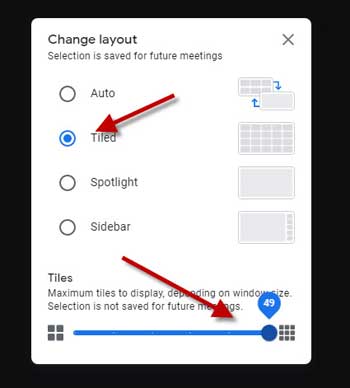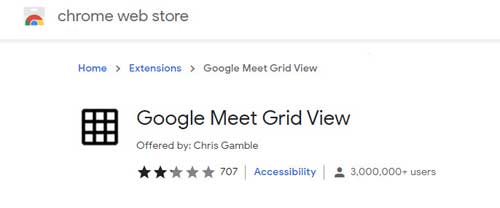Google Meet has become a popular platform for online classes and other meetings. It is easy to use and offers various functions for smooth working. But Meet has a few shortcomings too. For example, the number of participants visible during the meeting is few. However, if you want to see all participants together, there are a few workarounds.
This guide on Google Meet describes two best methods to see every participant together. Earlier, you will not be able to see everybody at one time on Google Meet. But now it is possible on a PC. If you join a meeting on your Chrome browser, you can see all attendees together with the methods given in this guide.
ALSO READ: How to use Face Filters in Google Meet?
How to View Everybody in Google Meet?
First Method:
1. Open Google Meet on your PC and log in with your credential.
2. Now, join your meeting.
3. Next, click on the three-dot menu at the bottom of the screen.
4. Select the Change Layout option and choose the Tiled option.
6. Now you are ready to see up to 49 members on Google Meet.
7. se the slider at the bottom to expand your view for all 49 members.
Second Method:
The Grid view Chrome extension is an age-old option to view all participants in a meeting. Though it can cause performance issues in a large conference, the extension loads every participant in grid view.
1. Go to the Chrome extension page (link) and add the Google Meet Grid View to the browser.
2. Once you complete the installation, no additional steps are required. You will see the Grid View icon in the top-right corner of your browser.
3. Now, join a meeting. You will see everybody in the chat, instead of the four.
That is all how to view every participant in a Google Meeting. The first method is the best option, and you can see up to 49 people.
More Resources:
- How to Install Google Meet App (PWA) on Computer
- Change Google Meet Background on Android
- Enable Chat and Rooms in Gmail for Android, iOS and Web
- Send Scheduled Text Messages on Google Messages