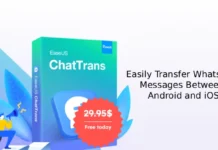In this guide, we let you know how to record WhatsApp video calls on your Android phone. You can’t record video calls directly from WhatsApp but, there is an alternate method. If you want to save a video chat between you and your friend or family, then you can use the screen record method.
Android currently doesn’t offer a screen record facility, though some OEMs include an option for this. For example, Samsung and LG smartphones running Android 10 has a screen record option, which you can access from the Quick Settings menu. Other Android phones with stock Android 10 have the screen record option but, you need to send an ADB command to access the feature.

If your Android phone doesn’t offer a built-in screen record, then you will need to install an app from Google Play Store that will handle the task. MNML Screen Recorder is an ad-free option, though it is still at the early access stage. You can use this app to record WhatsApp video calls.
How to record WhatsApp video calls?
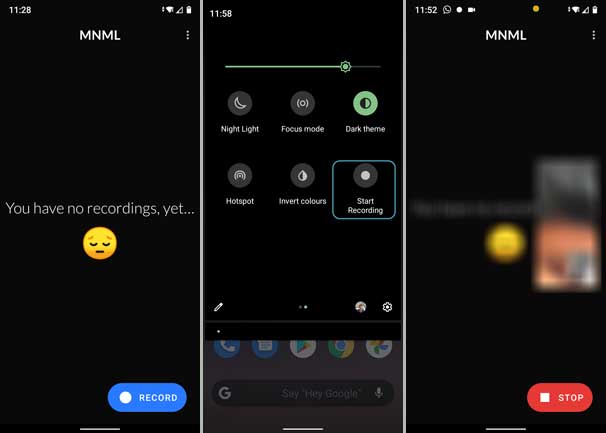
- Install MNML Screen Recorder app from Play store.
- Open the app and give required permissions.
- Tap on the three vertical-dots menu > tap Settings > Recording > and enable Record Audio.
- Now, pull-down the Quick Settings menu > tap edit (pencil icon) and drag the MNML Screen Recorder tile to the menu.
Also read: How to record WhatsApp audio calls?
You’re done. You can tap on the MNML Screen Recorder tile during a WhatsApp video call to record chat. Your recordings will save in the Gallery, where you can edit the video if you need it.
More Resources:
- How to Add Animated Stickers in WhatsApp Chat
- 3 Methods to Restore WhatsApp Chats on Android
- 3 Methods to Send WhatsApp Message by Hiding Your Online Presence
- How to Add or Share Contacts in WhatsApp Using QR Codes