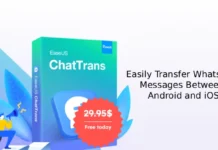WhatsApp is growing into one of the most used messaging apps available today with a user base of over 2 billion and growing. One of the many great benefits of using WhatsApp is that you can make both voice and video calls. The audio and video quality is also superb.
If you are using the WhatsApp call feature, then probably you might have wanted to record your calls for both personal and business uses. For example, if you are talking about your business or work with your partner through WhatsApp call, the best way to remember conversations is to record the calls.
In this topic, we let you know how to record your WhatsApp calls on your Android phone.
- Download and install the Cube ACR call-recording app from Play Store (link).
- After installation, open the app and grant all required permissions.
- Also, enable accessibility service and display over other apps options when asking.
- When making or receiving a WhatsApp call, your calls start recording automatically.
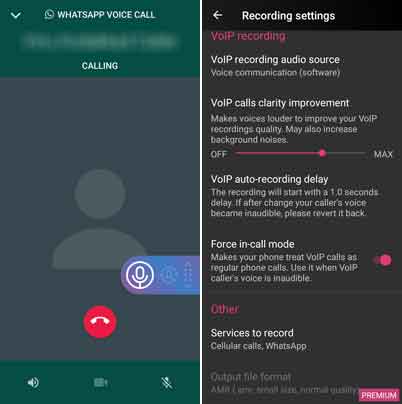
Note that you may need to disable battery optimization for this app to auto record calls. To do so on Android 10 devices, go to Settings > Apps & notification > Special apps access > Battery optimization > All apps > disable for Cube ACR.
How to access your recorded WhatsApp calls?
To play the recorded WhatsApp or VoIP calls, open Settings > tap on storage > Cube call recorder > all or from the Timeline menu within the app.
More on WhatsApp tips
- How to send WhatsApp messages to multiple contacts in one go
- Chat in WhatsApp without saving phone number in your contact
- Make your own WhatsApp Sticker Pack without coding
- How to respond to WhatsApp Group chat messages privately