WugFresh has updated his Nexus Root Toolkit with support for Nexus 6. This utility makes it easy to root and unroot Nexus 6 (and all Nexus devices), unlock and relock bootloader, as well as installs custom recovery such as TWRP or CWM on your Nexus device without the need of ADB and Fastboot.
Nexus Root Toolkit is not just a simple rooting and unrooting tool. With it, you can perform a variety of other things too, such as flash firmware (stock and custom ROMs), OEM lock, flash zip files, backup and restore system, set file permissions, generate logcats, and a lot more. It will even download the files it needs for your Nexus device such as device drivers and factory images.
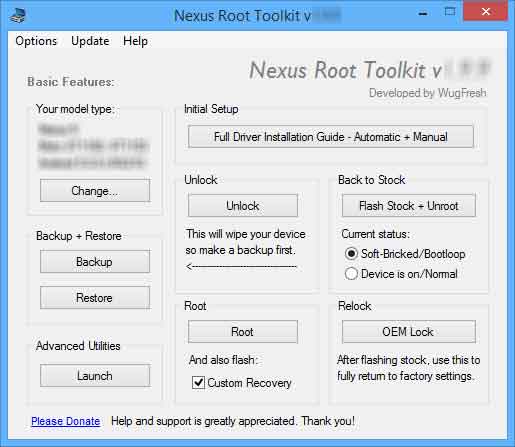
In this guide, we will let you know how to root Google’s flagship device Nexus 6 and install custom recovery on it using Nexus Root Toolkit.
Instruction to Root Nexus 6
1. Download [HERE] and install Nexus Root Toolkit on your computer. It will auto-detect your device and build. Select your device.
2. Ensure your computer has the correct drivers for Nexus 6. If you have not proper driver, the Nexus Root Toolkit has an automatic driver configuration option. Click the “Full Driver Installation Guide – Automatic + Manual” button in the Nexus Root Toolkit window to get started.
3. Now, connect your Nexus 6 to your computer via a USB cable when you are prompted. After Windows finishes installing the drivers, click OK.
4. If you need to, backup your important data by clicking the Backup button.
5. Once your Nexus 6 is backed up, use the Unlock button to unlock the bootloader of Nexus 6.
5. Click the Root button to root your device. Note that, if you do not want to flash custom recovery (TWRP/CWM) to your device, uncheck the option “custom recovery”.
The beauty of Wug’s Nexus Root Toolkit (current version 1.9.9) is its simplicity and variety of use. It brings everything required to hack your Nexus device. (Source – XDA)


