Some high-end smartphones, such as Nexus 6, Galaxy S5, Moto X, etc. are comes with AMOLED (active-matrix organic light-emitting diode) screen. Though AMOLED screen has several advantages over LCD screen, such as brilliant (20% brighter) color, glare free experience and less battery usage, it can easily burn out, especially if you use bright background on the device.
In this tutorial, we will show you a solution to remove screen burn in from AMOLED screen phones running on Android 5 Lollipop. AMOLED display is more vulnerable to screen burn. This is because, unlike LCD screen that uses backlight to illuminate the screen, in AMOLED display each pixel is emits light. Screen burnout can be a real problem, especially if the burn out place is in navigation and status bar areas.
To fix screen burn out on AMOLED screen phones, such as Nexus 6, Galaxy S5 and Moto X, you can use AMOLED Burn-in Fixer app. This app makes use of Android 5.0’s built-in “Invert Colors” function to wipe out AMOLED burn in.
How to Remove Screen Burns in From AMOLED Screen Phones
1. Install AMOLED Burn-in Fixer app [HERE] from Play Store (It is free).
2. Once installed, test your display for burn in. From the app’s main screen, select the “Test Burn-in” tab, and then tap the “Hide UI” button.
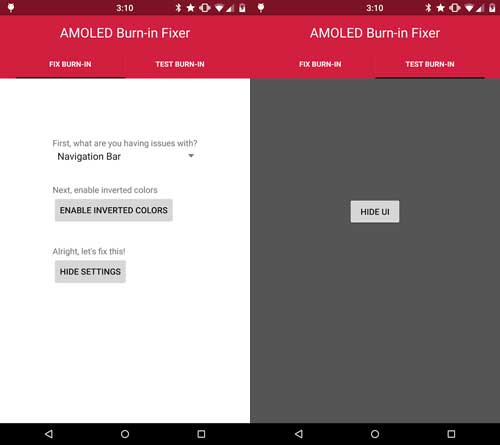
3. You will see a solid gray background, which is suitable for identify screen burn in. Identify any burn in issue by closely looking on the screen area.
4. If you do have a screen burn in on your device, select the “Fix Burn-in” tab and let the app to identify whether the burn in issue on navigation or status bar.
5. Next, tap the “Enable Inverted Colors” button. Scroll down and toggle the option “Color inversion” on. That’s it.
Please note that it will take little longer time to complete the process, so you need to set the display time out to 30 minutes or more. To do so, go to display settings and set the sleep value accordingly.





That app didn’t do anything. What a piece of garbage waste of time