As promised in last May, Meizu has released Flyme 6 Stable version for a couple of its devices. The supported list includes Meizu M3s, M2 Note, PRO6 and MX5. Flyme 6 stable version brings new features, includes several bug fixes and numerous optimizations. The firmware (Flyme 6.1.0.0G) is now available for download for manual installation. To apply the update your phone should be runs on Flyme 5.1.12.0G.
In the below guide we let you know how to install Flyme 6 stable version on your Meizu M3s, M2 Note, PRO6 or MX5. The Flyme 6.1.0.0G stable version comes with major changes. The update improves system power consumption, enhances system stability, improves compatibility with third-party apps, adds recycle bin, fixes failure to lock photos taken in privacy mode and more.
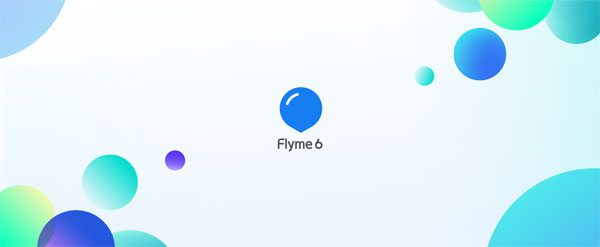
Main highlights of Flyme 6.1.0.0G stable version:
– Improved system power consumption
– APN support for more countries
– Fixed unexpected quit of Meizu Account
– Fixed abnormal playback speedup when playing music or an incoming call ringtone
– Added background blur effect to the app uninstallation view
– Improved compatibility with third-party apps
– Added Recycle Bin
– Fixed a bug causing unknown files to be generated in the root directory
– Fixed failure to lock photos taken in privacy mode
– Fixed failure to cache online videos
– More at here
In the below guide we will explain how to install Flyme OS 6 on Meizu M3s, M2 Note, PRO6 and MX5. Since it wipe user data, backup every data you have on the phone before proceeding with below steps.
Download Flyme 6.1.0.0G stable version for:
– Meizu M3s [HERE]
– Meizu M2 Note [HERE]
– Meizu PRO [HERE]
– Meizu MX5 [HERE]
How to Install Flyme OS 6 on Meizu phone manually
Note: To install the update, your device should be running on Flyme 5.1.12.0G. Backup all important data before proceeding. Also, ensure at least 50% battery charge remaining on the phone.
1. Download Flyme 6 stable version (update.zip file) for your device from above link.
2. Transfer the downloaded update.zip file to your phone’s memory.
3. Turn off the phone, press Volume up and Power button until the phone vibrates and then release the two buttons.
4. The system will enter into the upgrade window. Select System upgrade, and tap on the Start button. Wait until the flashing is complete.
5. Once the flashing process is finished, your phone will reboot into the new OS. Enjoy!
Any question? Leave it in the comment section below (source – Meizu)


