Motorola has announced Android 7.1.1 Nougat update for Moto G4 Play. The company has already started the Android 7.1.1 Nougat soak test for Moto G4 Play (XT1603) and if everything goes well, Motorola will start full deployments of the OS in a few weeks. Meanwhile, soak test OTA update zip file is now available, so tech-savvy users can install Android 7.1.1 soak test build on their Moto G4 Play right now and experience all the new features of the latest Android version.
In this guide we will let you know how to install Android 7.1.1 Nougat on Moto G4 Play (XT1603). The Nougat update will bring Android 7.1.1 goodies, new system icons, Google Duo Video calling application, latest Android security patches (June), Moto experiences, several optimizations and general bug fixes. If you are interested, read on to know how to install Android 7.1.1 Nougat (soak test) on Moto G4 Play manually.

Important: Recently Motorola rolled out a new update with build number MPIS24.241-2.47-14 and May security patches. If you have already updated to this version, do NOT proceed with below steps. The below guide requires build number MPIS24.241-15.3-16 with February security patches installed on your Moto G4 Play. It might lead to a hard-bricked device.
Before you start, please note that this is an official ROM for Moto G4 Play XT 1603, which was released during the SOAK testing program. So the ROM may contain bugs.
How to Install Android 7.1.1 Update on Moto G4 Play Manualy
Disclaimer: Follow the instruction at your own risk. We will not be liable if any damage occurs to your device and/or its components. Recommended for technically talented users only. Also, back any important data before installing the firmware.
1. Download the Nougat 7.1.1 OTA update Zip file [HERE]
2. Transfer the zip file to your phone’s internal storage
3. Now, turn off your phone and boot into stock recovery mode (Press Power + Volume Down button for 3 to 4 seconds and then release. Scroll down (use Vol Down) and select Recovery (use Vol Up), when you see ‘no command’ message hold the Power button and press the volume up button)
4. In recovery, choose ‘Apply update from SD card’ and then select the OTA zip file you have copied to your phone. Wait the installation to finish and then reboot your phone.
Any question regarding this post? Leave it in the comment section below. (Source – XDA)

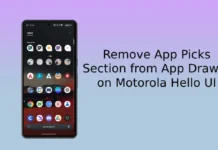



Normally it cannot be possible. You should get official Nougat update, if you have not already got it
How can I roll back to February security patches from May?
I really want to update my device to 7.1.1
Please help!