Xiaomi Mi A1 was the first smartphone by the company launched under the Android One program, i.e. the device was released with stock Android OS in place of Xiaomi’s customized MIUI. If you are a big fan of MIUI ROM and want the MIUI experience on your Mi A1, then here is how to install company’s latest iteration MIUI 10 custom ROM on it.
Xiaomi recently updated Mi A1 to Android Oreo, but unfortunately, you should give up the Oreo to experience MIUI 10 on the device. If you have already upgraded your M1 A1 to Oreo, you should first downgrade it to Android 7.1.2 Nougat and then flash the custom MIUI 10 (8.7.12).

Except few bugs, such as the double tap to wake, LED notification and touch screen issue on some devices, the unofficial MIUI 10 ROM is stable enough to use as a daily driver. In addition, some of the issue can be solved by re-flashing the Mi 5X userdata img (details below).
Related: Download and install stable MIUI 10 ROM on all Xiaomi phones
Warning: Before start, do remember that we are not responsible for anything that goes wrong by installing this ROM. Follow the guide at your own risk. The below guide and mentioned files are taken from XDA.
How to Install MIUI 10 on Xiaomi Mi A1
Prerequisites:
– As always, backup of all the important data on the phone before proceeding with below steps
– Bootloader unlocked and TWRP installed
– Download MIUI 10 ROM from this link and save it on your phone’s storage
– Download Mi 5X userdata.img from this link and save it inside the ADB folder in your PC.
Instructions:
1. Boot your Mi A1 into Fastboot mode.
2. Open a command window and type the command: fastboot flash userdata userdata.img and then reboot the phone.
3. Now, restart the phone into TWRP
4. From TWRP, select ‘Install’, navigates to MIUI 10 ROM zip file and flash it.
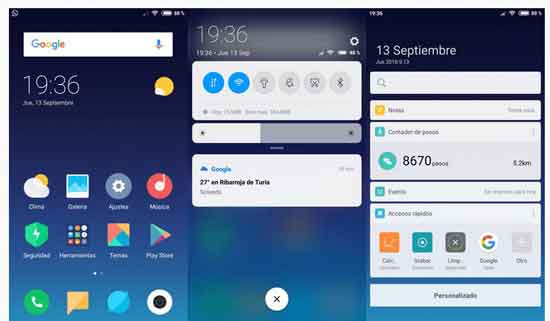
Note that the first boot will take around 10 minutes. The ROM is pre-rooted with Magisk and Pico Gapps are included. In addition, the Mi Cloud works perfectly, so you can restore everything from the previous backups. (Source – XDA)



