Google has started rolling out Android 6.0.1 Marshmallow update for supported Nexus devices with new features and improvements. As the OTA update is rolled out in phases, it will take few days to get the OTA update on your phone. However, if you cannot wait for the OTA (over-the-air) update, you can install the update manually on your device.
In this tutorial, we will walk you through how to install Android 6.0.1 OTA update manually on Nexus 6P and Nexus 5X. All you need OTA update zip file and ADB and Fastboot drivers installed on your computer. The process will not wipe your user data, does not need unlocked bootloader and requires downloading around 80MB of file.

Before starting the installation of stock Android update on the Nexus 6P and Nexus 5X, make sure you have a working ADB on your computer (You can use 10 seconds ADB installer for this method) and proper USB drivers installed on the computer (Windows).
If everything is ok, you can proceed to flash the new Android 6.0.1 Marshmallow OTA update manually.
How to flash Android 6.0.1 OTA Update Manually on Nexus 6P and Nexus 5X
1. Download Android 6.0.1 OTA update zip file for Nexus 6P (6.0 MDB08L -> 6.0.1 MMB29M) [HERE], Nexus 5X 32GB (6.0 MDB08L -> 6.0.1 MMB29K) [HERE] and Nexus 5X 16GB (6.0 MDB08M -> 6.0.1 MMB29K) [HERE] or from source [HERE]
2. Rename the downloaded zip file to ‘update.zip’ and then move the file in the ADB installation directory (usually it will be at C -> Users ->User – ADB).
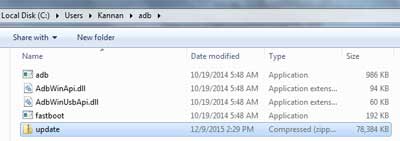
3. Power off the Nexus and boot it into Recovery mode (Press and hold Power and Volume down buttons together, then select ‘Recovery mode’ and confirm it by Power button. When an exclamation mark appears, press Power button and then press Volume down button)
4. In recovery, select ‘Apply update from ADB’.
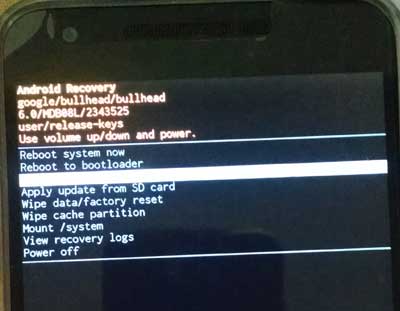
5. Connect your Nexus 6P/Nexus 5X to PC via USB Cable.
6. Go to the ADB folder (where you have placed the update zip file) and launch a command prompt window there (Press Shift key, right click and choose ‘open command prompt window here’)
7. In the command prompt, issue the below command:
adb devices
[It should list your device in the command prompt. If not, it means fastboot drivers not installed on your computer. Install and proceed)
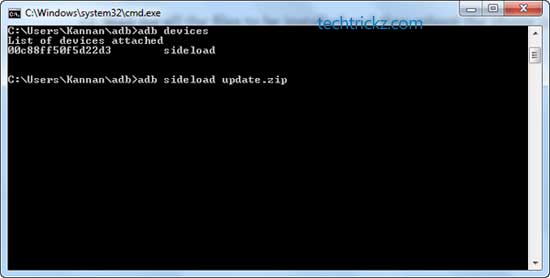
8. If your device is listed, continue the next step. Type the below command in the command prompt and press enter key:
adb sideload update.zip
9. Wait for all the files to be installed. Once done, reboot the phone by selecting ‘Reboot system now’ in your phone.
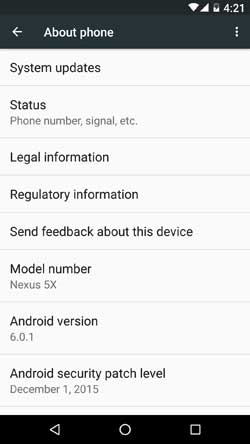
Note that the first boot process will take almost 30 minutes (depending on installed apps). For any extra help, leave them in the comment section below (Source – AP)


