Team Win has released official TWRP recovery for Xiaomi Mi A1. TWRP custom recovery is an essential tool for those who want to install custom ROMs on the device, backup and restore the system, and more. In this guide we show you how to install TWRP custom recovery (twrp-3.1.1-0-tissot.img) on Xiaomi Mi A1 (code-named tissot). After installing TWRP, you can get root on the device with SuperSU or Magisk.
Mi A1 is an Android One device from Xiaomi and offers stock Android experience and good performance at an affordable price. However, if you want development on the device, one of the prerequisites is custom recovery like TWRP. Read on to know how to install TWRP recovery on Mi A1.

Before proceeding with the below steps, your device’s bootloader must be unlocked. You may follow this guide [here] to know how to unlock your Mi A1 bootloader officially. After unlocking the bootloader, you can flash the TWRP via ADB.
Also Read: How to install stock firmware on Xiaomi Mi A1?
Also Read: How to Enable Built-in FM Radio on Xiaomi Mi A1 without Root?
Prerequisites for installing TWRP and Root Mi A1:
1. Download Universal USB driver from here and install it on your PC.
2. Setup ADB and Fastboot driver on your PC (Read this guide).
3. Download official TWRP recovery for Mi A1 (tissot) from here.
4. Download SuperSU [here], or Magisk [here] and Magisk Manager [here] for root.
Warning: Please note that the below given procedures will void device warranty and wipe out all data. Do NOT perform it, unless you have specific reasons.
Contents
How to install TWRP recovery on Xiaomi M1 A1
Disclaimer: This guide is for advanced users only. We will not take responsibility for anything that goes wrong.
1. Unlock Mi A1 bootloader [guide]
2. Rename the downloaded TWRP recovery image (link above) as ‘twrp.img’ and save it inside the ADB installation folder.
3. On your phone, go into Developer Options and enable USB debugging. An then connect your phone into PC, then go to adb directory, open a command window (shift + Right click and select Open command window here) and issue the below command:
adb reboot bootloader
4. Once your device boot into bootloader mode, issue the below command:
fastboot flash recovery twrp.img
5. Once TWRP is successfully flashed, issue the below command to reboot your phone:
fastboot reboot
Important: After entering the command, press Volume Down + Power buttons together on your device to boot into TWRP. Otherwise, your device will replace the TWRP custom recovery.
How to Root Xiaomi M1 A1 Using Magisk
1. Save both Magisk zip file and Magisk Manager APK on your phone storage.
2. Boot your device into TWRP recovery.
3. Tap on ‘Install’, select the Magisk zip file that you have just saved on your device and swipe to Confirm Flash.
4. Once Magisk is flashed, select Reboot System to reboot your device.
5. Now, open a file manager app, go to the folder where saved the Magisk Manager apk file and install it.
6. Open the Magisk Manager app and check for your device’s root status.
Now, if you prefer Chainfire’s SuperSU for root, then follow below guide.
How to Root Mi A1 using SuperSU
1. Save the downloaded SuperSU zip file into your phone’s internal memory.
2. Boot your phone in to TWRP recovery and in TWRP recovery, tap on Install and select the SuperSU zip file.
3. Slide the button on the bottom to start the flashing process.
5. After installation finished, tap on ‘Reboot System’ to reboot your device.
You have now successfully installed TWRP and root your Mi A1. Any question? Leave it in the comment section below.






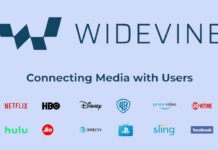
If that does not help, boot your device into TWRP temporarily using the command “fastboot boot twrp-3.2.3-1-tissot.img”, then change Partition slot (A or B) using TWRP [Reboot–> Change_Slot] and then flash flash twp-installer.zip (more details forum.xda-developers.com/mi-a1/development/recovery-twrp-3-1-1-0-touch-recovery-t3688472)
I have the same issue, but neither ‘fastboot –set_active=a’ nor ‘fastboot –set_active=b’ change anything.
What could it be else?
This might be due to dual partitioning system (A/B partitioning) of Mi A1. To fix this issue you might set a partition active. You may use the command ‘fastboot set_active a’ or ‘fastboot set_active b’ to set a partition active and then run the twrp installation command.
Hi, I’m unable to flash TWRP. Below is
my problem with my Xiaomi MI A1
E:\XIAOMIA1\bat\tools>fastboot flash recovery recovery.img
target reported max download size of 536870912 bytes
sending ‘recovery’ (30968 KB)…
OKAY [ 0.920s]
writing ‘recovery’…
FAILED (remote: partition table doesn’t exist)
finished. total time: 0.938s
E:\XIAOMIA1\bat\tools>fastboot boot recovery.img
downloading ‘boot.img’…
OKAY [ 0.918s]
booting…
Help me to recover this issue. Thanks.