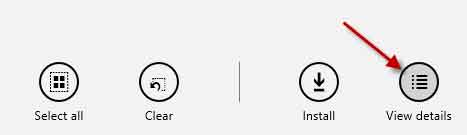The all-new Start Screen along with Modern UI apps (aka Metro apps or Windows 8 apps) are the main attraction of Windows 8. You can install apps (free and paid) from the Windows Store and uninstall unneeded apps from the Start Screen by just right clicking and selecting uninstall option from the pop-up menu. However, what to do if you have problems with an app?
Here are few things that you can try if you are having problems with a Windows 8 app.
1. First of all, make sure that the latest updates are installed on your PC. If automatic update is disabled, check your system for update.
Open Control Panel, click “System and Security” and click “Windows Update”. In the left pane, tap or click Check for updates, and if updates are found, tap or click Install updates. More details here.
2. Make sure the app is up to date. Open the Windows Store, select “Settings” (Move your mouse to the upper-right corner of the screen and click Settings, on touch screen, swipe to right edge of the screen, and then tap Settings.) and then choose ‘App updates”. Then, tap or click “Check for updates”.
3. Sync any app license if applicable. If a license for an app is out of sync with the license installed on your PC, the app might stop working.
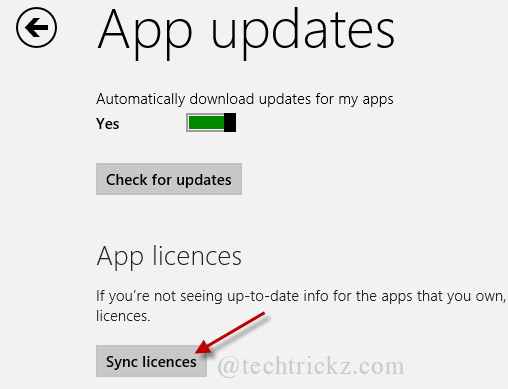
To sync your app licenses, open Windows Store, select “Settings” then tap or click Sync licenses.
4. Reinstall the app – If you’re still experiencing problem with the app, you can try reinstalling the app to fix the issue. To reinstall an app, first uninstall it. On the Start screen, swipe down on or right-click the app you want to uninstall, and then tap or click “Uninstall”.
To reinstall the app, open the Windows Store. Swipe to top edge of the screen or point your mouse to the top of the screen and right-click, and then tap or click “Your apps”. Tap or click the app you want to install, and then tap or click Install.
5. Contact the app publisher – If you’re still experiencing problems with an app, you can contact the app publisher for help.
For that, open Store, then search or browse for the app, and then tap or click it. Tap or click “Overview”, and then tap or click the support link for the app under Learn more.
6. Finally, If you’re still experiencing problems with the app, you can try running the Apps troubleshooter tool. This tool can automatically find and fix some problems with apps. [Via]