This guide lets you know how to enable the hidden number row in Google Keyboard. One of the most appreciated features of the latest keyboard apps is the number row on top of the keypad that allows you to type 0 to 9 digits directly without going through the other key. Google’s new Material Design keyboard, Swiftkey, etc. are examples for number row keyboards.
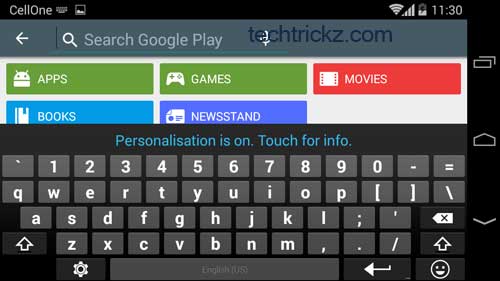
The stock Google Keyboard on your phone has also a hidden option to enable number row. If you do not like to install a bulky third-party keyboard app just for a number row, but still need a number row for specific reasons, then you can enable it right in your stock Google keyboard.
Also, because of the given size of many of today’s smartphones are big, enabling the hidden number row will not eat up your screen real estate.
How to Enable Hidden Number Row in Stock Google Keyboard
1. Go to your phone’s Settings -> Language & Input -> and turn on the “Google Keyboard”.
2. Tap on the settings icon next to “Google Keyboard”.
3. Scroll down through the menu and tap “Advanced” -> “Customized input styles”.
4. Tap “Add Style” -> Language -> select any language (for instance English US) and then tap “Layout” -> PC -> Add. Enable the option when prompt.
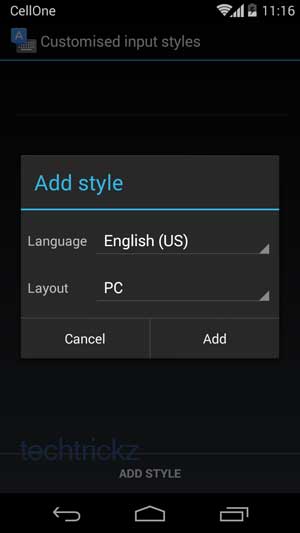
5. Uncheck “Use system language” option and select “English (US) (PC)” (depending on your selection any other language)
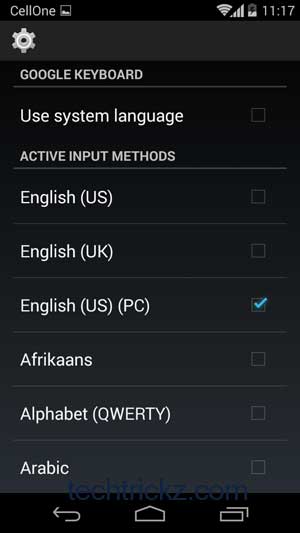
Now you will have the number row in the Google Keyboard. The keyboard will now have a different layout (similar to a PC keyboard). You need to press the shift key for secondary characters.(source)


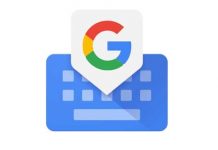
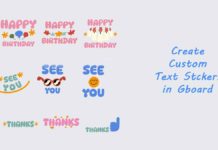
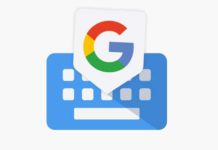
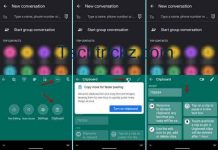
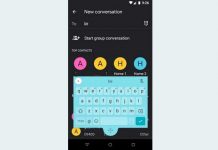
That’s interesting to know that hidden option. Thanks!