The stock keyboard for Android, Gboard, has several built-in features to fulfill all your typing needs. Here’s how to copy and paste several items at once using the Gboard app. This handy feature will help you copy multiple texts and images and later paste them at appropriate places.
The new extended clipboard in Gboard is very helpful whenever you want to copy several things (text and images) at once on your Android phone. You can paste all the clips later wherever they are required. Here is how you can use this feature with your favorite keyboard app.
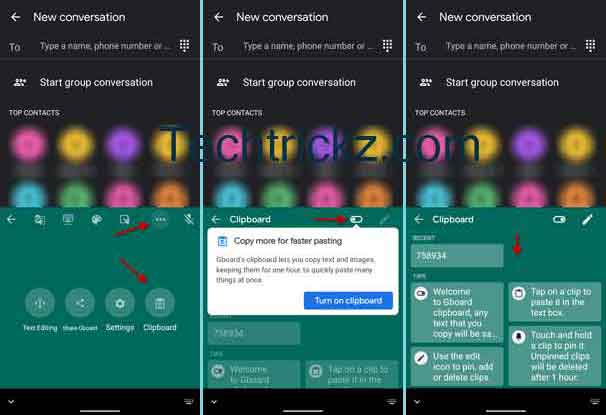
How to Copy and Paste Multiple Things in Gboard?
- Open Gboard on your phone, and tap on the 3-horizontal dots menu (at the top row).
- Tap on the Clipboard icon. It’ll ask to turn on the extended clipboard.
- Now, drag the Clipboard icon to the top row to access it quickly.
- After copying several items, tap on the clipboard icon.
- Your copied text will list there. Select each one to paste in a text box.
Note that any text you copy will remain in the clipboard for an hour unless you pin it. To pin a clip, open clipboard, touch and hold the clip and then select Pin.
Similarly, you can delete any clip by choosing the edit icon (pencil icon). Tap any copied text and tap the delete icon to remove the item from the clipboard.
Google keyboard app, Gboard (download link), is available for all Android phones and iPhones. It offers several features to enhance your typing. Voice typing, handwriting, on the fly translation, emoji search, GIF search, multilingual typing, Glide typing, number row, etc. are some of the cool features of the app.
More on Gboard:
- How to type in foreign languages with Gboard app
- Enable floating Keyboard on Android phone
- Copy text from paper on your phone and paste it on your PC




