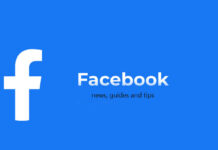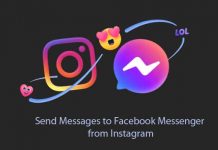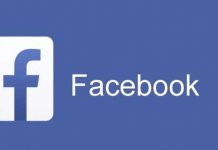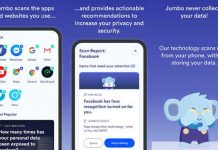If you are a massive Facebook user, the ads displaying on the page are a real annoyance. Of course, there are several ad blockers available for Firefox and Chrome to deal with those ads (for example, Adblock Plus), but how do you block ads in Internet Explorer, especially when using Windows RT (Surface Tablet)?
Since Windows RT won’t allow third party browsers like Firefox and Chrome, the best method to block annoying adverts on webpages is to add the tracking protection lists (TPL) from Tools – Safety – Tracking Protection List and choosing “Get a tracking protection list online”.
Here is another simple solution to block all adverts on Facebook and many other sites.
– First, download and extract the “ElementHiding” zip attachment from here.
– Then, open desktop Internet Explorer 10 and go to Internet Options > General > Accessibility > check “Format documents using my style sheet”
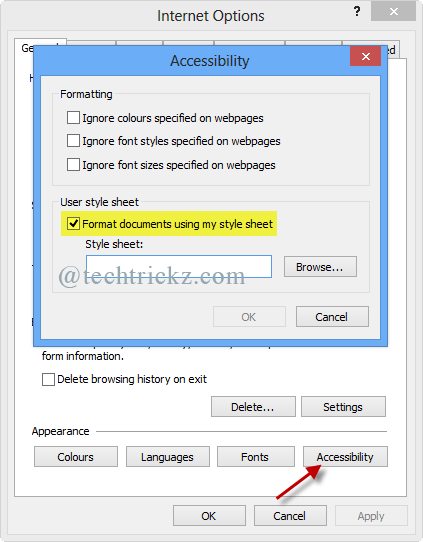
– Hit browse button, navigate to and select the previously downloaded CSS file.
– Hit Ok, and then Ok again.
Note: It should work on Windows 8 and Windows RT with Internet Explorer 10. Also work on IE 9 in Windows 7.
Important: It only hides the element from displaying on the screen. It does not actually protect you in any way like Tracking Protection List. [Via]