From tactile buttons to on-screen navigation buttons to immersive full-screen gestures, the navigation on Android has changed a lot recently. Introduced with Android 10, the evolution of full-screen gestures has brought a whole new user experience on smartphones.
Here is how to use the full-screen navigation gestures on Xiaomi Mi A3 run Android 10. When launched with Android 9, Mi A3 had two-button, partial gesture navigation. The Android 10 update added the full-screen gesture navigation on the device that improves the user experience on the device.
Xiaomi Mi A3 runs Android 10 has three navigation options, such as the new Gesture navigation, previous 2-button navigation, and the old 3-button navigation.
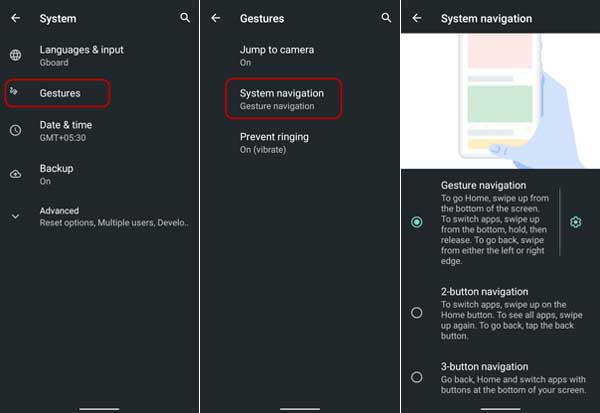
You can choose your navigation option on your phone by going to Settings > System > Gestures > System navigation.
To use the full-screen gesture navigation on Xiaomi Mi A3, enable Gesture navigation by going to System navigation.
- Go to home / Close app: Swipe up from the bottom of the screen.
- Switch apps: Swipe up from the button, hold, and then release.
- Go back: Swipe from either the left or the right edge.
- Open previously closed app: Swipe from bottom left edge.
- Open Google Assistant: Tap and hold either the left or the right edge and swipe.
Note that you can change the back swipe sensitivity for gesture navigation. We suggest lowering it, as higher sensitivity may conflict with any app gestures along the edges of the screen.
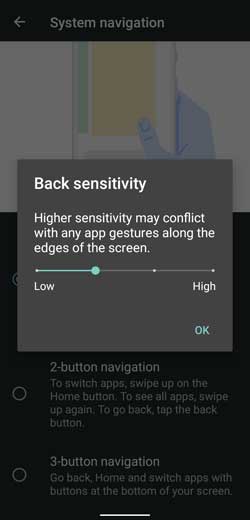
More on Xiaomi Mi A3
- How to fix Fingerprint Unlock Issue on Xiaomi Mi A3
- How to enable DC Dimming on Mi A3
- How to add phone call recorder on Mi A3



