Google Play Store is the hub for all the content you could want to add to your Android phone and tablet. You can install, uninstall and update apps right from Play Store. And, you can restore all your uninstalled apps at any time, for example, after a factory reset or on a new phone. You can also view all your uninstalled apps and Google Play purchase history.
Sometimes, you might want to reinstall apps you deleted from your phone. But what if you cannot recall the name of the app you deleted from your phone recently? For example, if you deleted an app a few months back and want to restore it but forgot its name, Google Play app will help you find it.
ALSO READ: How to play offline games on Google Play app
Here is how to view your recently uninstalled apps on your Android phone. So you can quickly restore it right from there.
How to See Recently Uninstalled Apps on Android and How to Restore Them?
1. Open the Google Play app on your device and tap on the profile icon in the upper right corner.
2. Next, select the Manage apps and device (My Apps and Games on some phones) option.
3. On the next screen, select the Manage tab, and tap on the Installed drop-down menu.
4. Now, a pop-up window will appear at the bottom of the screen with Installed and Not installed options.
5. Next, select the Not installed option.
6. To view recently uninstalled apps, tap on the Name option on the upper right side and select the Recently added option.
7. It will filter the most recently deleted applications from your phone.
That is how to see recently uninstalled apps on your Android phone. Now, if you want to add the app back to your device, select the app and tap the download icon in the upper right-hand corner.
More Resources:
- How to Transfer Apps via Play Store’s Nearby Share Option (Without Mobile Data)
- How to Install Google Play Store App on Amazon Fire HD 8 Tablet
- Turn Off Auto-Play Videos in Google Play Store
- Install Play Store on Huawei Phones via Googlefier

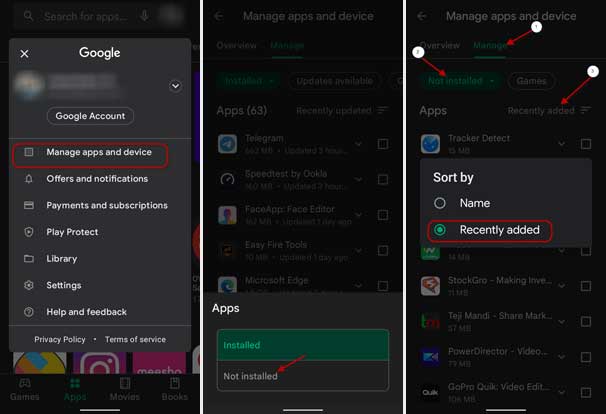
![[U]Coolmuster Android SMS + Contacts Recovery App (Giveaway) Coolmuster Android SMS + Contacts Recovery](https://techtrickz.com/wp-content/uploads/2025/05/Coolmuster-Android-SMS-Contacts-Recovery-218x150.webp)
