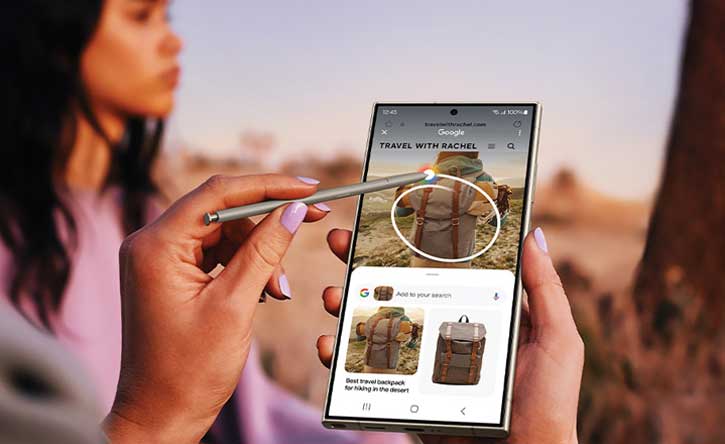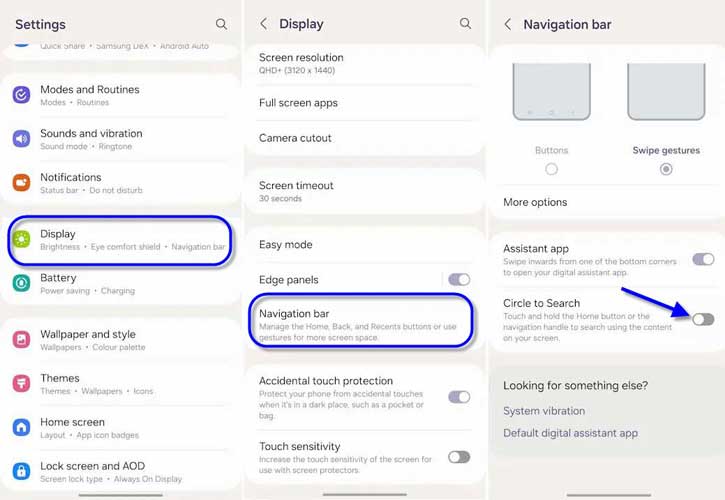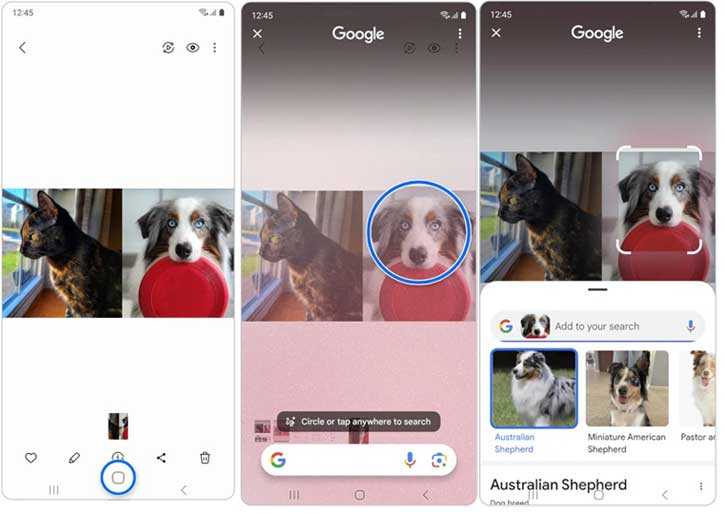Circle to Search is a new feature of Android that allows you to search for details about an image or text shown on any screen simply by drawing simple gestures such as circling, scribbling, or highlighting. It lets you search for anything and learn more about it without switching the app. Google Circle to Search is currently available on Google Pixel 8, Pixel 8 Pro, and Samsung Galaxy S24 series, and more eligible devices may get it in future updates.
Google Circle to Search feature lets you easily search the web for things shown within an image or text in any app screen by circling, highlighting, tapping, or scribbling using your fingertip or S-pen. It uses AI and supports all languages, and you can see the search results in a window that will appear on top of the app screen.
The newly launched Samsung Galaxy S24 series supports Google Circle to Search. Here is how to turn on Circle to Search and use the feature to find things you are curious about.
ALSO READ: Samsung Galaxy S24 Series Specs, Features, Price and Wallpapers Download
Contents
How to Turn on Circle to Search on Samsung Galaxy S24 Series?
1. Open the Settings app on your Samsung Galaxy S24 and tap the Display menu.
2. In Display settings, tap the Navigation bar option.
3. On the next screen, tap Circle to Search to turn on the feature.
That is all how to enable the Google Circle to Search feature on Samsung Galaxy S24 series phones. It works on any app that supports screen capture.
How to Use Google Circle to Search on Samsung Galaxy S24 Series?
1. To find more details about an image you see on any app screen, tap and hold the Home key on your Galaxy S24.
2. Next, use your finger or an S-pen to circle or tap the object of interest.
3. Now, remove your finger or S-pen from the phone’s screen.
4. The web search will begin and show the result.
That is all how to enable and use Google’s new AI feature on Google Circle to Search on the Samsung Galaxy S24 Series.
More Resources:
- How to Enable and Use Auto Document Scan Feature on Samsung Galaxy phones
- How to Enable Screen Protector Mode on Google Pixel and Samsung Galaxy phones
- How to Enable and Use Connectivity Labs on Samsung Galaxy Phone
- How to Enable Auto Blocker on Samsung Galaxy Phone Running One UI 6.1
- How to Enable Samsung One UI 6.1 Battery Protection