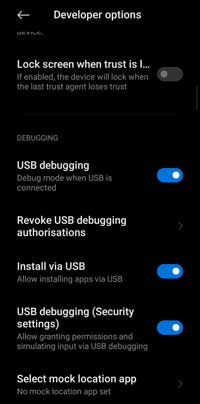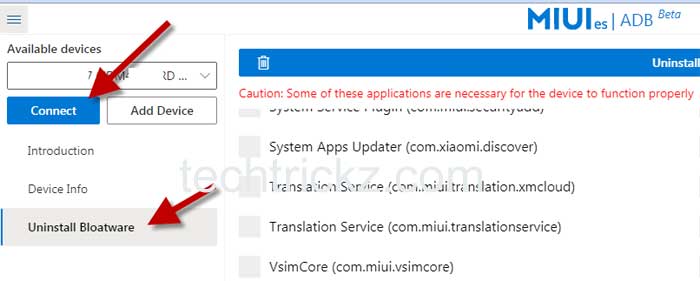Xiaomi Redmi, Mi, and Poco phones are best in features, price, and performance. But MIUI, the custom version of Android that the phones run on, comes bundled with several apps that many users do not need. These apps are called bloatware or system apps, which you cannot remove in the usual way. Here is how to remove/disable bloatware on Xiaomi phones.
The good thing is that you can use Google Chrome or Microsoft Edge to uninstall or at least disable unnecessary apps (bloatware) on your Xiaomi phone, thanks to WebUSB support of these browsers. Users of Xiaomi phones running on MIUI 12 or MIUI 12.5 can follow the guide to remove apps that unnecessarily clog the home screen and affect the system performance.
With the help of MIUIes ADB web app, MIUI 12 or MIUI 12.5 bloatware/system apps can easily uninstall right from the Chrome or Edge browser. The process requires a Windows 7 or Windows 10 PC with the latest version of Google Chrome and Android USB driver.
Contents
Steps to Uninstall System Apps from Xiaomi Phone via Google Chrome
1. First, install an Android USB driver on your PC. Refer to this guide for details.
2. On your PC, open Chrome browser, type chrome://flags/#new-usb-backend in the address bar, and hit Enter. Enable the New-USB backend and restart your Chrome.
[Google Chrome and Microsoft Edge for Windows have WebUSB support by default. So you can use any of these browsers to connect your phone].
3. Next, on your Xiaomi phone, open the Settings menu, select About phone, and tap on MIUI version 7 times to unlock the Developer Options menu.
4. Now, open the Settings menu, go to Additional settings, and select Developer Options. In Developer Options, enable USB Debugging, USB Debugging Security Settings and Install via USB options.
5. Now, open the Chrome browser on your PC and go to MIUIes ADB tools website.
6. Connect your Xiaomi phone to your PC via a USB cable. Click Add Device option on the left and allow the MIUIes to access your phone.
7. Now, click on Connect button to connect your phone with Chrome browser/MIUIes.
8. Next, click on Uninstall Bloatware button, choose applications that you want to remove from your phone, and click on Uninstall button.
Proceed with the steps above with caution. Some of the apps listed on the page are necessary for the phone to function correctly. For your convenience, I’m listing applications that can remove without causing damage to the working of your Xiaomi phone.
Applications that can safely remove from a Xiaomi phone
- Analytics: com.miui.analytics
- FaceMoji Keyboard: com.facemoji.lite.xiaomi
- Game: com.xiaomi.glgm
- Joyose: com.xiaomi.joyose
- Music: com.miui.player
- Notes: com.miui.notes
- Quick Ball: com.miui.hybrid
- Mi Browser: com.mi.globalbrowser
- Mi Credit: com.mipay.wallet.id
- Mi Pay: com.mipay.wallet.in
- Mi Recycle: com.xiaomi.mirecycle
- Mi Remote: com.duokan.phone.remotecontrollercom.miui.userguide
- Mi Remote Add-on: com.duokan.phone.remotecontroller.peel.plugin
- Mi Roaming: com.miui.virtualsim
- Mi Roaming Core: com.miui.vsimcore
- Mi Video: com.miui.videoplayer
- Mi Wallpaper Carousel: com.miui.android.fashiongallery
- MIUI Daemon: com.miui.daemon
- MIUI Forum: com.miui.enbbs
- MIUI MSA: com.miui.msa.global
- MIUI Tutorial: com.miui.userguide
- Gboard: com.google.android.inputmethod.latin
- Gmail: com.google.android.gm
- Google Calendar: com.google.android.calendar
- Google Chrome: com.android.chrome
- Google Drive: com.google.android.apps.docs
- Google Duo: com.google.android.apps.tachyon
- Google Lens: com.google.ar.lens
- Google Music: com.google.android.music
- Google News: com.google.android.apps.magazines
- Google One: com.google.android.apps.subscriptions.red
- Google Photos: com.google.android.apps.photos
- Google Play Movies: com.google.android.videos
- Google Search: com.google.android.googlequicksearchbox
- Hangouts: com.google.android.talk
- TalkBack: com.google.android.marvin.talkback
- Android Egg: com.android.egg
- Live Wallpaper: com.android.wallpaper.livepicker
- Yandex: ru.yandex.searchplugin
- Amazon: com.amazon.mShop.android.shopping
- Facebook Services: com.facebook.services
- Netflix: com.netflix.partner.activation
Note that you can also use the Debloater app to remove useless apps and services from your Mi/Redmi phone. In this way, you can ensure a faster and clutter-free phone.
This article was first published in April 2021 and last modified in August 2021.