Samsung One UI firmware for Galaxy S7 and S7 Edge is available, unofficially though. Ported from recently released Galaxy Note 7 FE’s One UI firmware, it will bring Samsung’s new UI and features to both phones. Samsung’s version of Android 9 Pie is called One UI, so Exynos variant Galaxy S7 and S7 Edge users can enjoy Android 9 goodies as well.
Samsung S9/S9+, Galaxy S8/S8+, Galaxy Note 9/ Note 8/Note 7 FE and few other phones are already updated to One UI. In addition, Samsung officially announced Android 9 Pie update for 24 devices, but Galaxy S7 and S7 Edge excluded from the list. However, BlackDiamond NFE ROM will bring the whole new interface and features of One UI to both phones.
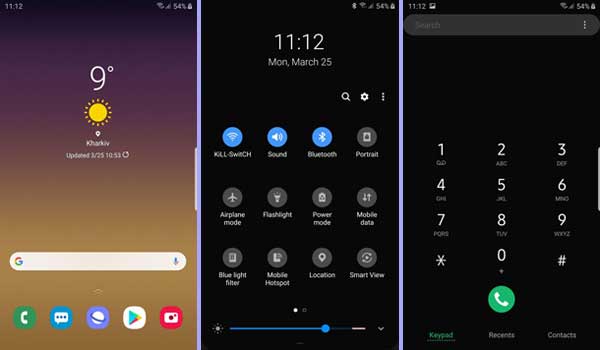
BlackDiamond NFE ROM (Samsung One UI port) supports Exynos Galaxy S7 and S7 Edge only. You can install the ROM via TWRP, but keep in mind that the status is Beta, so some features may not work as expected. Below is the installation guide and ROM download.
Known bugs:
– Wi-Fi needs to enable manually after a reboot
– Hotspot not working
– Bluetooth will not work in conjunction with Wi-Fi
Prerequisites
1. Exynos Galaxy S7 or S7 Edge with TWRP installed
2. Backup of all the necessary files and data
3. Above 70% battery charge remaining on the phone
How to Install Galaxy Note FE’s One UI ROM Port on Galaxy S7 and S7 Edge
1. Download Galaxy Note FE’s One UI ROM Port from development page and save the zip file on your external SD card
2. Boot the phone into TWRP, select Wipe and wipe internal memory, system, data, dalvik and cache
3. Now, select Install, select the ROM and install it
4. In aroma select full wipe too and then do the aroma setup.
5. Let the phone boot. After rebooting, leave it to settle for 5-10 min
6. Update all system apps from Play Store and Samsung stores.
Does this post helpful to you? Leave your views or queries in the comment section below. (Source – XDA forum)



