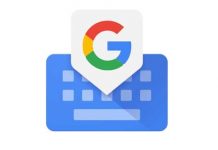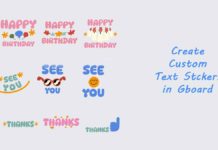Google has updated its keyboard app Gboard with Floating Keyboard mode. It means, now you can ditch the virtual keyboard from the usual bottom location of the phone to any other location of the screen. This might be a useful feature for big screen phones, especially with full-view display. Here is how to enable Floating Keyboard on Android.
Floating keyboard isn’t a new thing. It is already available with other keyboard apps, but since Gboard uses millions, this new addition has its own importance. The latest update not only lets you free the keyboard from the usual location, you can also resize the keyboard. In addition, Google has added several new languages to Gboard with a recent update.
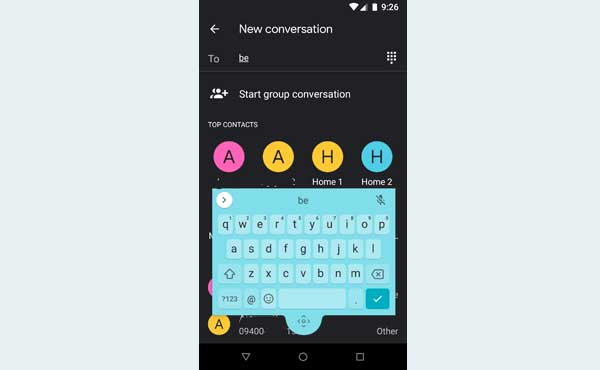
If you have don’t have the Gborad on your Android phone, go to Play Store [here] and install it. Integrated Google search, emoji search, GIF search, multilingual typing support, Glide typing, number row, floating keyboard, etc. are some of the best features of Google’s Keyboard app.
How to Enable Gboard’s Floating Keyboard on Android
1. Update your Gboard app to latest version (v7.6 or later).
2. Open the keyboard, and tap Menu (Tap arrow icon at the top left corner of the keyboard and then tap 3 dots).
3. You will see “Settings” and “Floating” options.
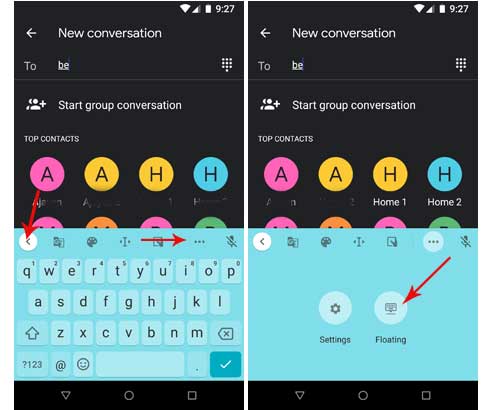
4. Tap on “Floating”.
You have enabled floating keyboard. Now, press the four arrows bulge at the bottom of the keyboard, and drag to any desired location.
You can also resize the floating keyboard. Just grab the resizing handles that can be found at each of the four corners of the keyboard.