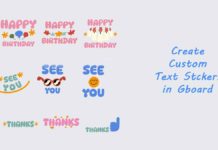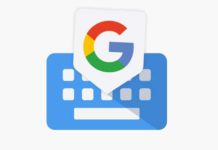Google’s keyboard app, Gboard, has several smart features for a better typing experience on smartphones and tablets. For example, you can easily change all your sentences into Uppercase, Lowercase, or Title case with a tap. This nifty trick is super simple than the usual method of selecting uppercase and lowercase letters.
Here is how to change uppercase, lowercase, and title case/sentence case with a tap in Gboard. This little trick will be handy when you want to change the text/letter case. If you don’t have Gboard app on your phone/tablet, download it from the Play Store or App Store. After installing the app, make it your default keyboard.
ALSO READ: Create text stickers in Gboard to use in WhatsApp, Messenger, Telegram, etc.
How to Change Letter Case Quickly in Gboard?
1. Open any app (Messages, WhatsApp, etc.) and type in the text field using Gboard.
2. Select text you have typed (long press in the text area and choose the Select all option) and tap on the Shift key.
3. The first tap on the Shift key will change all words into lowercase (all small letters).
4. The second tap on the Shift key will change all words into sentence case (first letter uppercase and the rest lowercase).
5. The third tap will change all sentences into uppercase (all capital letters).
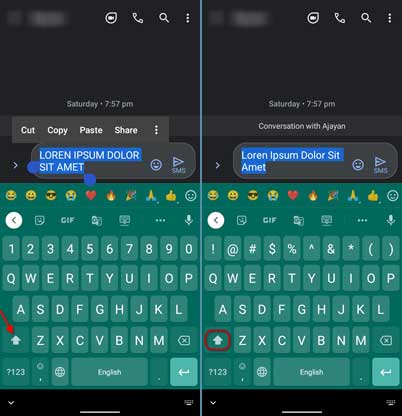
So, that was how to changes the text case in Gboard. The keyboard has several other smart features like type in foreign languages (you don’t need to know the language), a nifty clipboard feature, and more.
Though various Keyboard apps are available for Android and iOS smartphones, Google’s Gboard is smarter and offers several features for your complete typing needs. Integrated Google search, emoji search, GIF search, multilingual typing support, glide typing, number row, floating keyboard, one-handed mode, on the fly translate, etc., are some of the features of Gboard.
Update: The article was first published in December 2020 and updated in March 2022
More Resources:
- Simple method to type in foreign languages on your phone with Gboard
- How to Copy & Paste Several Items At Once Using the Gboard App
- Copy and Paste Text From Android to Windows 11/10 and Vice Versa
- Copy Text From Paper on Your Phone and Paste it on Your PC Using Google Lens