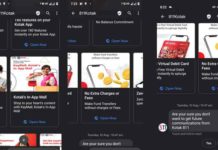Message forwarding is a popular feature of social media messaging apps like WhatsApp, Telegram, Signal, etc. It is the fastest way to copy and paste one message to another chat. If you are looking for a way to forward text messages via your SMS app, here is how you can do it easily on your Android phone. And it does not require any third-party app.
Google Messages app, the stock SMS app for Android, has the message forwarding feature. It should also work similarly with manufacturer-specific messaging apps. If you want to share a message you have received on your Android phone with others but do not like to type or copy and paste, the message forwarding feature will be a time savior.
ALSO READ: 4 methods to fix Messages App’s Chat features (RCS) not connecting issue
Contents
How to Forward SMS to a Recipient on Android?
1. Open the Messages app on your phone.
2. Open the conversation that includes the message you want to forward.
3. Long tap on the message you want to resend.
4. Next, tap on the three vertical dots icon at the top right.
5. Select the Forward option and choose the contact from the list to send the message.
6. To forward the message to a new contact, tap on New Message and select the person.
7. Next, tap on the Send (right arrow icon) button to forward your message.
How to Forward SMS to Multiple Contacts at once on Android?
You can also forward SMS/MMS to multiple contacts at once. To share a text message with several people, here is how you can do it with your SMA app.
1. First, repeat steps 1 to 5 above.
2. Next, from your contact list, select contacts one by one.
3. Every contact chosen will appear at the top.
4. Once done, tap on the send button to forward your message.
So that is all how to forward text messages (SMS) on Android. The method is a time saver as you do not need to type or copy and paste the message.
More Resources:
- How to Disable RCS Messages Ads in Google Messages App
- Enable Message Reminder in Google Messages App
- Send Scheduled Text Messages on Google Messages
- How to Auto Delete OTPs From Your Phone After 24hrs They Are Received

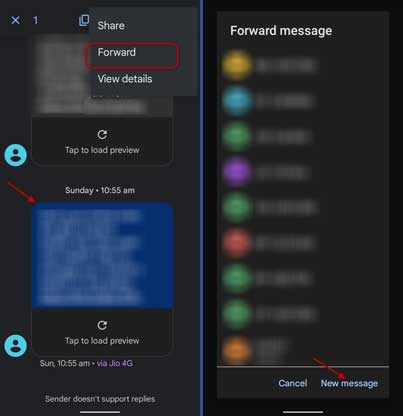
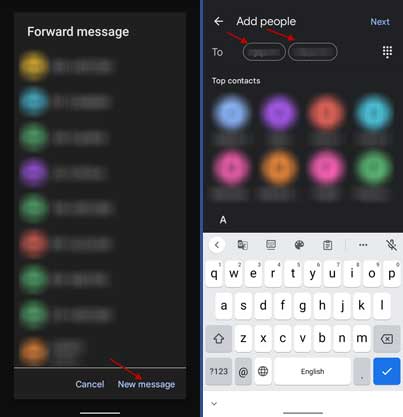
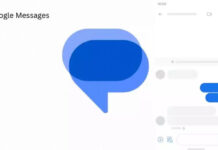
![[Update] How to Fix ‘Can’t Connect to Messages for Web’ Issue Google-Messages logo](https://techtrickz.com/wp-content/uploads/2022/10/Google-Messages-218x150.jpg)