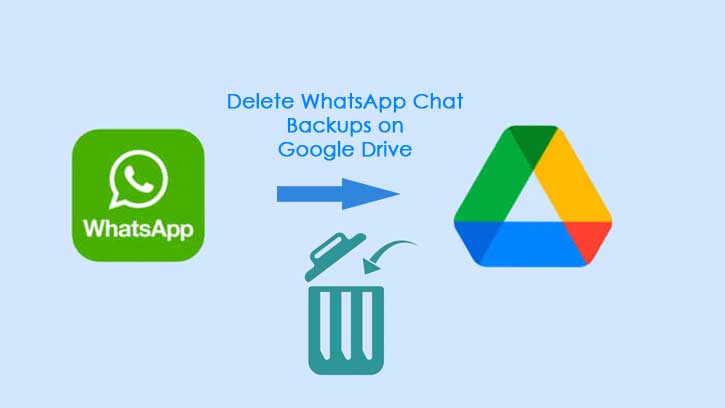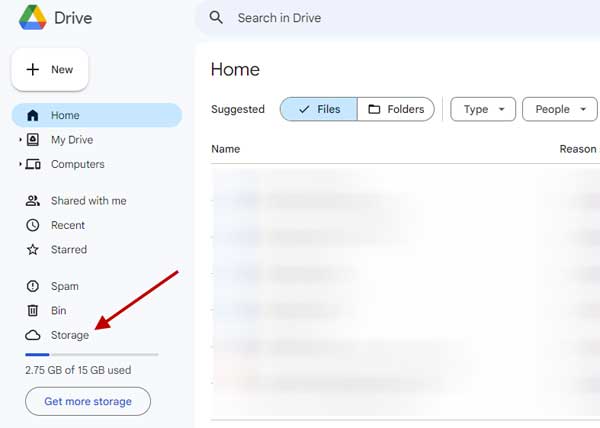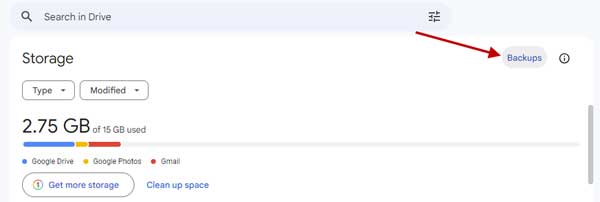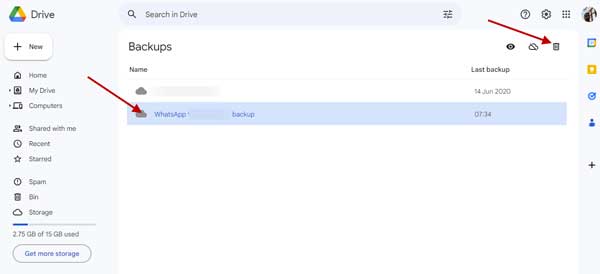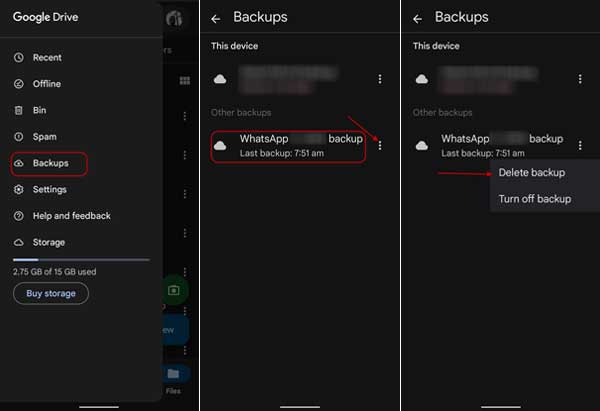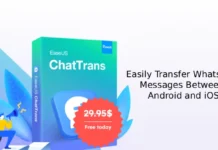WhatsApp users can back up their chat from their Android phone to their Google Drive account. This feature helps them restore their WhatsApp data on any device whenever in need. Until recently, WhatsApp chat backup on Android was free, but now Google has changed the policy. Chat backup will count your Google Account’s 15GB free storage limit on personal accounts. It means your free storage space will run out fast.
WhatsApp chat backup to Google Drive on Android will continue to work until the free space within your Google Account storage is full. If the storage space becomes full, you should free up storage space to resume backups by removing unwanted items, or users need to buy additional storage space.
Since Google offers 15GB of free storage space for all your Google accounts, such as Gmail, Google Drive, and Photos, including WhatsApp chat backups, deleting WhatsApp data from your Google Drive is a good idea to save space. Instead, users can use the WhatsApp transfer feature to keep their data safe.
ALSO READ: How to Send Photos on WhatsApp in Original or HD Quality and Size
Note: WhatsApp chat backup on Google Drive will stay free for Google Workspace and school subscriptions.
Contents
How to Delete WhatsApp Chat Backup From Google Drive?
1. First, open Google Drive, which you use to back up WhatsApp chat, and sign in with your account.
2. Next, under My Drive, click the Storage option.
3. Click the Backups option at the top right of the Storage menu.
4. In backups, find WhatsApp(phone number) backup and select it.
5. Next, click on the Trashcan icon to delete it.
6. Click on the Delete button to confirm the action.
How to Delete WhatsApp Backup on Google Drive on Android?
1. Open Google Drive app on your Android phone.
2. Tap on the hamburger menu and choose the Backups option.
3. In backups, find WhatsApp (phone number) backup and tap the three vertical-dots menu.
4. Select the Delete backup option and tap Delete to delete your WhatsApp data backup.
You have now deleted your WhatsApp chat backup from your Google Drive. If you want to stop backing up WhatsApp data to Google Drive, change the backup settings in WhatsApp. To do so, open WhatsApp, go to Settings > Chats > Chat backups > Backup to Google Drive > and select the Never option.
Also, you will need to disconnect your WhatsApp from your Google account. To do so, go to your Google Drive, click the Gear icon, and choose Settings. In settings, under the General menu, click Manage Apps, scroll down, click the Options menu next to WhatsApp Messenger, and select the Disconnect from Drive option.
More Resources:
- How To Create a Passkey on WhatsApp for Android
- How to Add Colors to Google Drive Folders on Android and Desktop
- How to Use Two WhatsApp Accounts on one Phone
- How to Hide Your Online Status on WhatsApp
- How to Create and Share WhatsApp Call Link on Android and iPhone