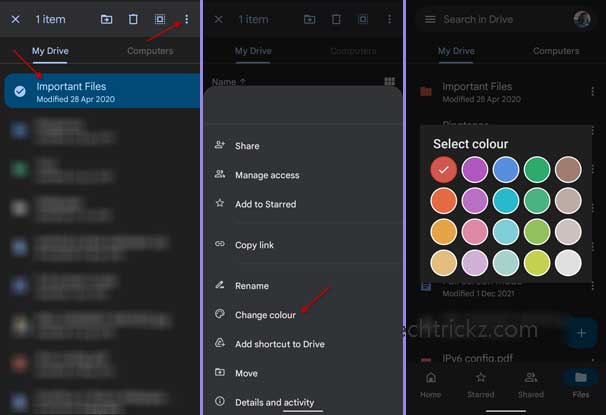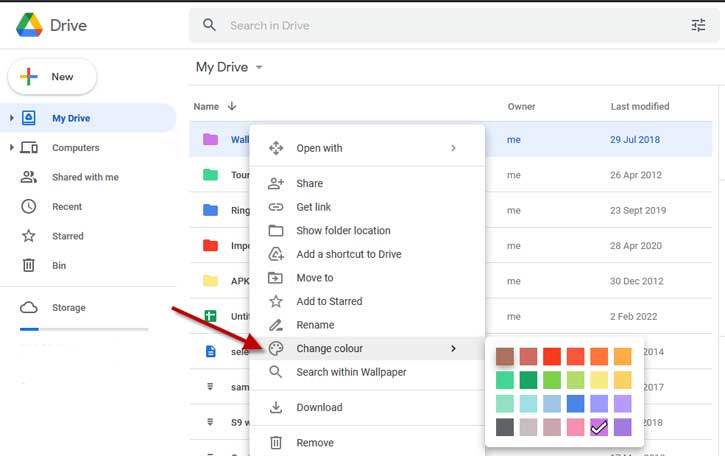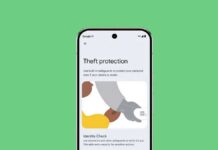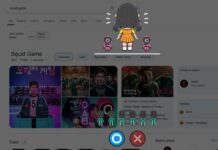Google Drive is the best productivity and collaboration cloud storage tool. You can store your files and organize them in different folders, so you will always find what you need quickly. You can also organize folders in Google Drive, and one easy way to organize folders is to add colors to the folders. You can add different colors to each folder to identify them quickly.
If you create too many folders in your Google Drive, finding a particular one sometimes can be unmanageable. Of course, the advanced search feature is the best way to find something you have lost in Google Drive, but coloring the folder can also help you locate a folder quickly.
ALSO READ: Add Google Password Manager shortcut on Android phone’s home screen
Contents
How to Add Colors to Google Drive Folders on Android and iOS?
1. Open the Google Drive app on your device.
2. Long press on a folder to select it.
3. Next, tap on the vertical-dots menu at the top right.
4. Tap on the Change Color option.
5. Select your choice of color from the color picker.
6. The selected folder will now have a new color.
You can add a different color to each folder. It would help anyone who thinks storing and organizing files online is too difficult.
How to Add Colors to Google Drive Folders on Desktop?
1. Open the Google Drive website and sign in with your account.
2. Right-click a folder you want to alter the color.
3. Select the Change color option.
4. Select your color from the list. Your folder will change color instantly.
Google Drives offers many ways to make it easy to see what you are looking for in it. One best method is using the advanced search feature, which you can see at the top of the screen. Another option is to sort and move files to different folders. Google Drive also offers shortcuts to select files faster.
More Resources:
- Get Google Photos Memories Feature on Desktop Via Chrome
- How to Check Air Quality of Your Region in Google Maps
- How to Disable Google Discover on OnePlus Phone Running OxygenOS 12
- Google Pay: How to Block and Report a User