Recently, Huawei rolled out Android 7.0 Nougat based EMUI 5.0 for its flagship devices such as Honor P9, Honor 8, Mate 9, etc., but some users are complaining about the missing ‘Font Style’ option in their display settings menu and also in the theme customization menu. The ‘Font Style’ option under ‘Display’ settings has been removed from the phone after updating to EMUI 5.0, leaving them without an option to change the font style.
Read on to know how to get back Font Style option in EMUI 5.0 without root access. The missing font style option is not a global phenomenon, but some devices show this issue after upgrading to EMUI 5.0 (Android Nougat). The real issue is with the custom themes. Custom themes usually come with its own fonts, but users cannot change the font because of the missing option.
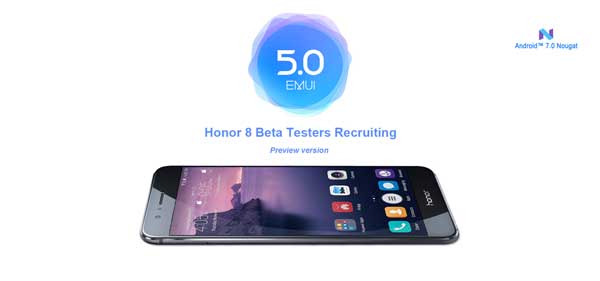
There is a simple workaround to restore missing font style option in EMUI 5.0. Thanks to folks over at XDA, by simply issuing an ADB command users can restore the option. It does not require root access.
Note that, the below guide requires a working ADB setup and correct fastboot driver on your computer as well as some knowledge on ADB commands.
How to get back Font Style option in EMUI 5.0
1. First, go to Settings > Display and check for Font Style option. If it is not there, do the following.
2. Enable ‘USB Debugging’ option in Developer Options, then connect your device to your PC via supplied USB cable.
3. Go to the ADB or Platform tools folder and open a command window from there.
4. In the Command Prompt, enter the command: adb devices
[It should list your device, if not, install proper fastboot driver for your device on your computer. Install HiSuite to get driver]
5. Now issue the below command to restore font style option:
adb shell settings put system hw_hide_font_style false
6. Issue the below command to reboot your phone:
fastboot reboot
The above method should restore the missing font style option in your Huawei device. Leave your views in the comment section below. (Source – XDA)

