One of the many new features that Google did not really advertise about Android M at its launch event was Adoptable Storage. This feature lets you use your micro SD card or external USB OTG drive as device’s internal storage, which means you will get more space on your device to install apps and games.
Android M is yet to be released publically, but you can get Android M’s Adoptable Storage like feature on older Android versions with ‘Handle ExternalStorage’ Xposed module. This module gives read/ writes access to phones that has SD card slot, so you will be able to move apps and their data to the micro SD card. Read on to know how to install this module.
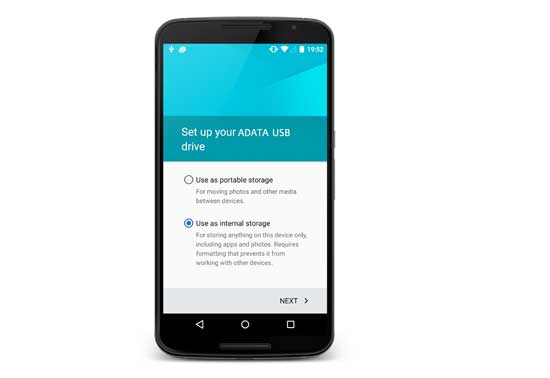
On Android M powered phones, if you use your micros SD card or external storage drive as Adoptable Storage device, it will format and encrypt the drive to use as internal storage. However, the problem is that you will not be able to use an adopted drive on other devices because of the encryption. Of course, there is a way to decrypt it.
The ‘Handle ExternalStorage’ is an Xposed module, which means your phone must have root access and Xposed Framework installed. The app requires Android 4.3 and above. Once installed, this module gives read/ writes access to micro SD card for all apps on your phone.
Get Android M’s Adoptable Storage Feature on Older Android versions
1. Assume that you have installed Xpposed Framework on your Android phone
2. Install the ‘Handle ExternalStorage’ module from Play store [HERE]
3. This app has NO user interface. Open Xposed Framework and enable the app from module section
4. Once done, reboot your phone. That is it!
If you use a micro SD card or external drive, your device is suddenly going to get a lot more free storage in your phone. The Adoptable Storage Devices feature in Android M can make use of this to install apps and games, which mean, you will get a lot more space on your device.


download xposed installer from xda dev sdk22
http://forum.xda-developers.com/xposed/unofficial-xposed-samsung-lollipop-t3180960
It doesn’t give me the option to copy the full app to sd card like marshmallow. How do you copy the whole app?
I’m getting xposed is not yet compatible with sdk 21. Any ideas? I have a Samsung tab S 10.5 on lollipop. Should I just wait for marshmallow?