Finally, Samsung Galaxy A3 Duos has also got official TWRP recovery support. TeamWin has released official TWRP recovery for Galaxy A3 Duos (A300H). TWRP is a necessary tool for installing custom ROMs, backup device, etc. If you are interested you can now download TWRP (twrp-3.1.1-0-a33g.img) for your device (A300H) and install via ADB or Odin app.
In this guide, we let you know how to install official TWRP recovery (twrp-3.1.1-0-a33g) on Galaxy A3 Duos. Before start, note that installing TWRP Recovery could potentially cause some warranty issues. If that does not bother you and have enough reasons to have TWRP custom recovery on your device, then simply follow the steps below.

Before start, keep in mind that the steps below are only for Galaxy A3 Duos (A300H). It will not work on other variants and doing so will brick them.
Also Read: Install TWRP and Get Root on Galaxy Note 8 (Exynos Variant)
Important: The below steps will void warranty of your device. Make a backup of your device’s data before proceeding.
How to Install TWRP Recovery on Galaxy A3 Duos
Disclaimer: Please follow this guide at your own risk. We cannot take responsibility for anything that goes wrong. This guide is intended for technically talented users only.
1. Install Samsung drivers on your computer.
2. Enable USB Debugging on your phone. (Settings -> About -> tap 7 times on Build number to unlock Developer options. Now, again go to Settings -> Developer options -> enable USB Debugging.
3. Download Odin tool from here and unzip it.
4. Download TWRP recovery twrp-3.1.1-0-a33g.img.tar from here on your computer.
5. Boot your device into ‘Download’ mode. To do so, turn off your phone and press and hold Home + Power + Vol Down buttons for few seconds
6. Connect your phone to your PC via USB cable.
6. Run Odin.exe. Odin should recognizance your device (if not, install proper Samsung driver on your computer).
7. Select PDA, browse and select the ‘twrp-3.1.1-0-a33g.img.tar’ file you just downloaded.
8. Click ‘Start’ to complete the flashing process. Once done, reboot your device.
Any question? Leave it in the comment section below (source- TeamWin)

![[Guide] Realme 3 Pro Gets Official TWRP Recovery Support Realme-3-Pro](https://techtrickz.com/wp-content/uploads/2019/04/Realme-3-Pro-218x150.jpg)
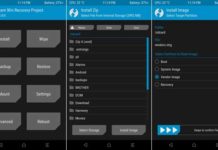
![Pocophone F1 (beryllium) Receives Official TWRP [How to Install TWRP Without Error] xiaomi-pocophone-f1](https://techtrickz.com/wp-content/uploads/2018/08/xiaomi-pocophone-f1-218x150.jpg)
![OnePlus 6T (fajita) Received Official TWRP Support [Installation Guide] OnePlus-6T](https://techtrickz.com/wp-content/uploads/2018/11/OnePlus-6T-218x150.jpg)
![[How to Install] Official TWRP for Xiaomi Mi A2 Lite Released Xiaomi-Mi-A2-Lite](https://techtrickz.com/wp-content/uploads/2018/08/Xiaomi-Mi-A2-Lite-218x150.jpg)